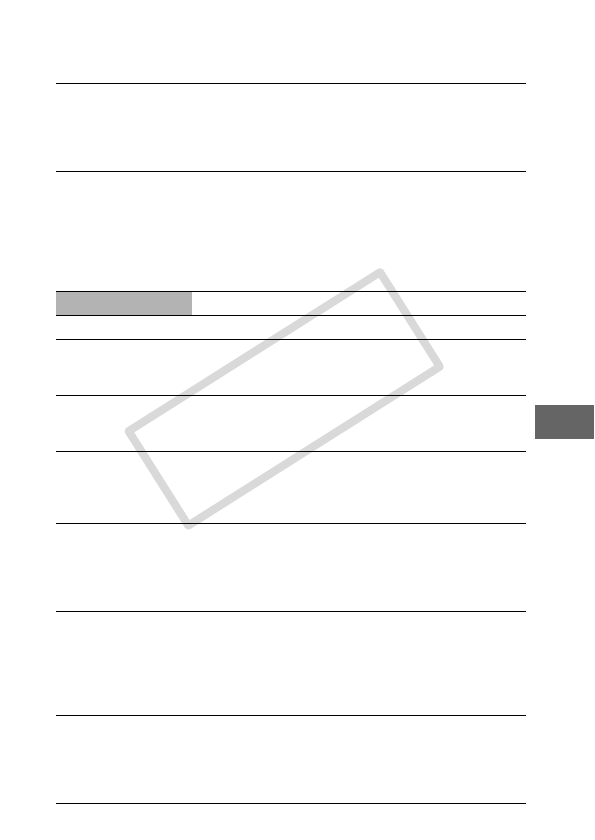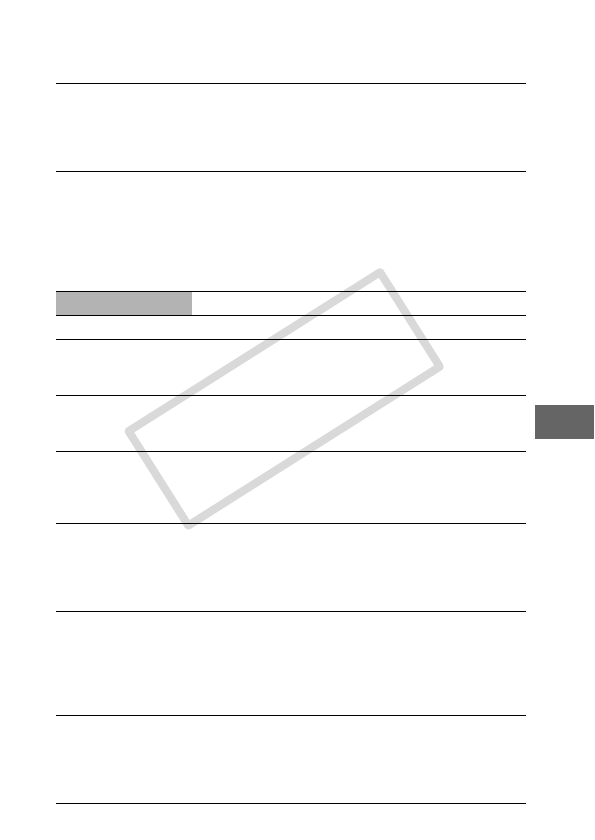
51
Printer error
Disconnect the cable from the printer and turn off the
printer power. Then reconnect the cable and turn on
the printer. If the error persists, please request a repair
from your nearest Canon Customer Support Center
(listed in the contact list provided with the printer).
Printer in use
The printer is warming up or in use. The printer
automatically starts printing the images from the
camera after completing the current printing.
Also, when a message displays regarding checking
the position of the paper thickness lever, check the
position of the paper thickness lever, then press the
OK button on the printer.
Paper lever error
Adjust the paper thickness lever to the proper position.
Printer cover open
Close the printer cover securely.
No print head
If the printer’s error lamp is blinking and an error
message is displayed, please refer to the printer’s user
guide to ascertain the problem and its remedy.
Hardware Error
If the printer’s error lamp is blinking and an error
message is displayed, please refer to the printer’s user
guide to ascertain the problem and its remedy.
File Error
You tried to print an image that is not compatible with
PictBridge. Some images that have been recorded
with another camera or modified using a computer
cannot be printed.
Incompatible paper
size
Paper of a different size than the specified paper size
is set to the printer. Select [Continue] on the error
screen to display the paper size setting screen.
Correct the paper size using the screen (only the
selectable paper sizes appear on the screen).
Print error
Check that the correct paper size is selected. If this
error message appears even when the correct paper
size is set, turn off the printer, then turn it on again. If
the error persists, please request a repair from your
nearest Canon Customer Support Center (listed in the
contact list provided with the printer).
Check print
settings
Unprintable settings are included. Select [Continue] on
the error screen to display the print order screen.
Check the print settings (only the printable settings
appear on the screen), change the settings if
necessary, then print again.