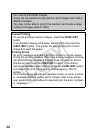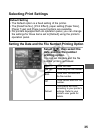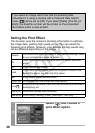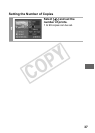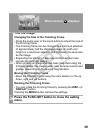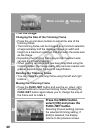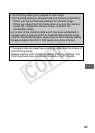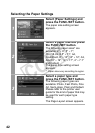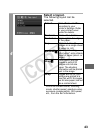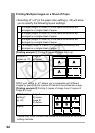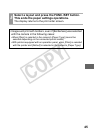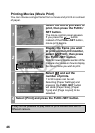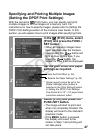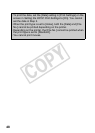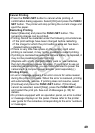42
Selecting the Paper Settings
1
Select [Paper Settings] and
press the FUNC./SET button.
The paper size setting screen
appears.
2
Select a paper size and press
the FUNC./SET button.
The following paper sizes* are
available: 4" × 6", 5" × 7",
13 × 18 cm, 8.5" × 11", A4,
CreditCard, 8" × 10", 10" × 12", A3,
A3+/13" × 19", 14" × 17", 4" × 7.1"
and Default.
The paper type setting screen
appears.
* Paper sizes vary according to region.
3
Select a paper type and
press the FUNC./SET button.
The following paper types are
available: Photo, Fast Photo, Fine
Art, Semi-gloss, Plain and Default.
Please refer to the printer user
guide for the kind of paper that may
be used for each paper type
setting.
The Page Layout screen appears.
COPY