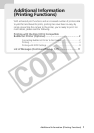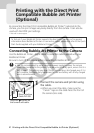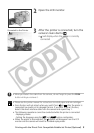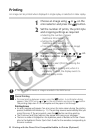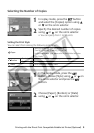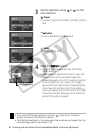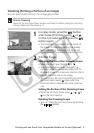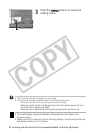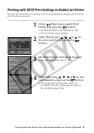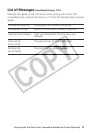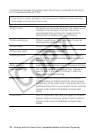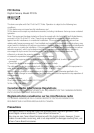10 Printing with the Direct Print Compatible Bubble Jet Printer (Optional)
• To print the date, set the [Date] setting in the print order menu in Step 2 to [On]. You
cannot set the date to print with the [Style] menu in Step 3 (p. 109). If the print type is
set to [Index], the date will not print even if the [Date] setting is set to [On] in Step 2.
• The file number will not print.
Cancel Printing
• To cancel printing during printing, press the button. A confirmation dialog
appears. Select [OK] using
or
on the omni selector and press the
button.
The printing stops even if it is incomplete and the paper is fed through.
Restarting Printing
• In the Print Order menu, select [Resume] using
or
on the omni selector and
press the
button. The remaining images can be printed.
• Printing cannot be restarted under the following circumstances.
- If the print settings have been changed before restarting.
- If the image for which the print settings were set has been deleted before
restarting.
- If there was very little free space on the CF card when the printing was
cancelled.
If these circumstances apply, you can select [OK] in the Print Order menu and
reprint starting from the first image. If printing was cancelled because the camera
battery became discharged, you are recommended to power the camera with a
household power source. If you must use a battery pack, ensure that it is fully
charged for printing. After replacing the spent battery pack, turn the camera
power on again.
Printing Errors
• An error message appears if an error occurs for some reason during the printing
process (Additional Information p. 12). The printing resumes automatically after
you correct the error. If the error persists, press the
button and stop printing.
• The [Continue] and [Stop] options may appear with some error messages.
• The error number is displayed on the operation panel of Bubble Jet Printer. Please
refer to the Bubble Jet Printer Quick Start Guide for the remedies corresponding to
the error numbers.