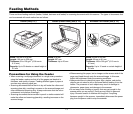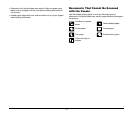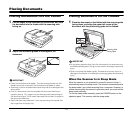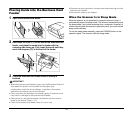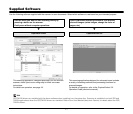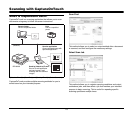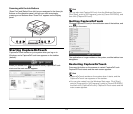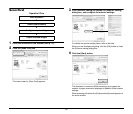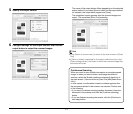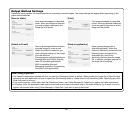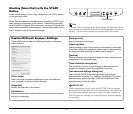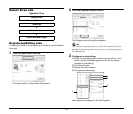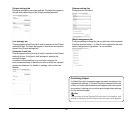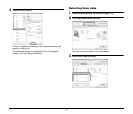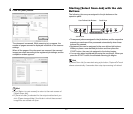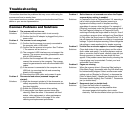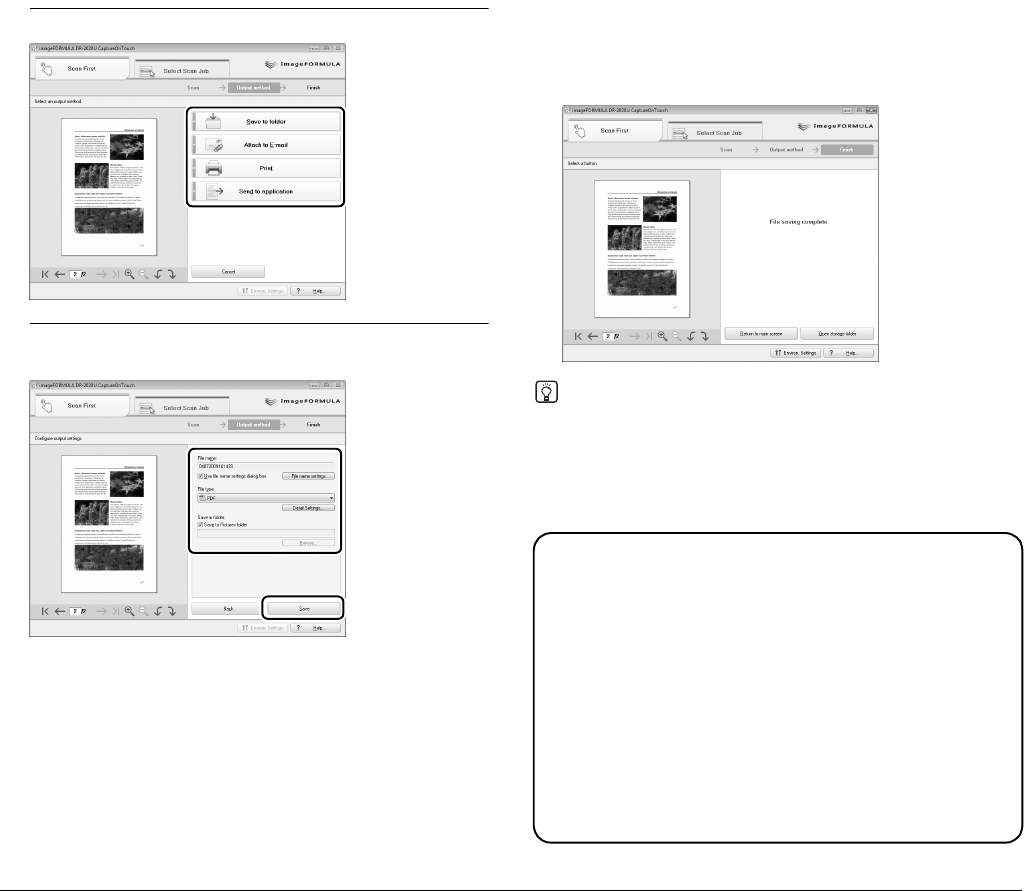
21
5
Specify the output method.
6
Configure settings for the output method, and click the
output button to output the scanned images.
The name of the output button differs depending on the selected
output method. If you select [Save to folder] for the output method,
for example, the output button appears as [Save].
The completion screen appears after the scanned images are
output. This completes [Scan First] scanning.
Hint
• Click [Return to main screen] to return to the main screen of [Scan
First].
• If [Save to folder] is selected for the output method and you click
[Open storage folder], the folder in which the scanned image files
are stored will open.
Continuous Scanning
When you want to scan multiple documents as a single scanned
image, or when you want to scan a multi-page document in
sections, select the [Enable continuous scanning] check box in
the main screen. (You can do this in [Scan First] and [Select Scan
Job].)
In such cases, a confirmation screen to continue appears after
the documents placed in the scanner are scanned. Perform one
of the following.
• If you want to continue scanning another document, place the
document in the scanner and click the [Continue scanning]
button.
• If you are finished scanning documents, click the [Continue to
next step] button.