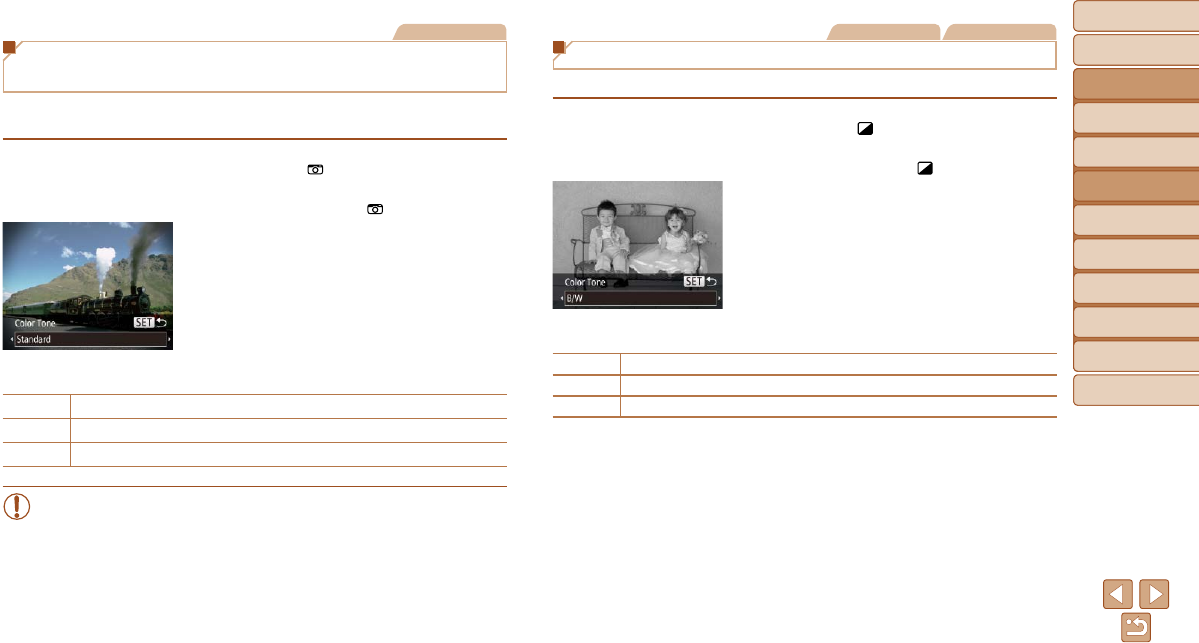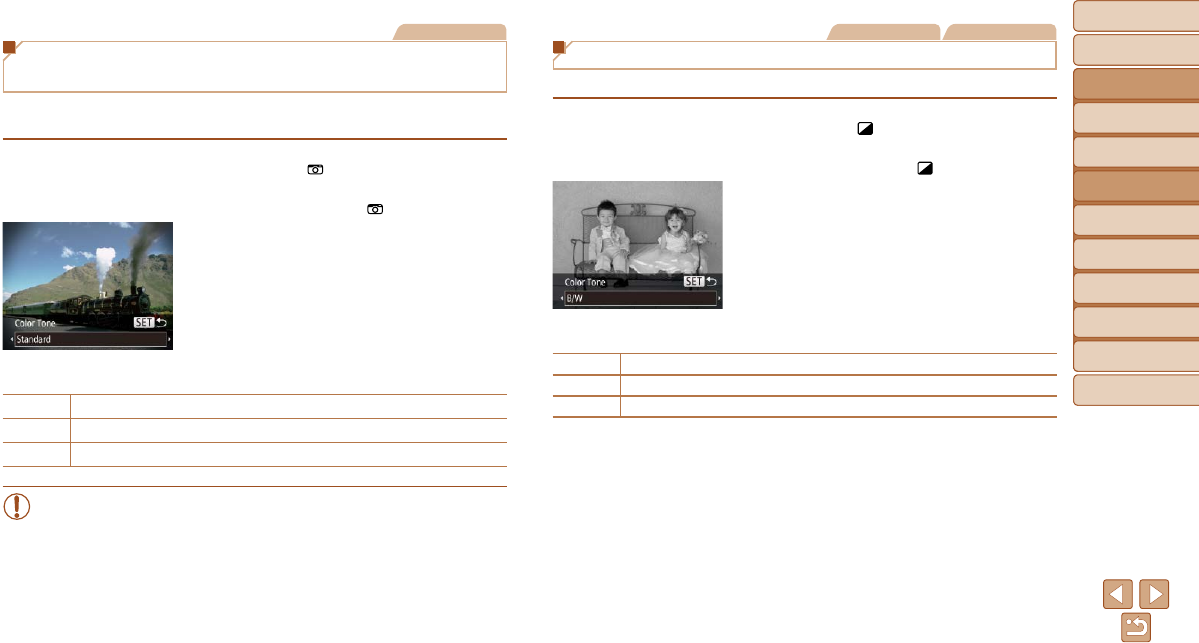
44
Before Use
Basic Guide
Advanced Guide
Camera Basics
Auto Mode
Other Shooting
Modes
P Mode
Playback Mode
Setting Menu
Accessories
Appendix
Index
Before Use
Basic Guide
Advanced Guide
Camera Basics
Auto Mode
Other Shooting
Modes
P Mode
Playback Mode
Setting Menu
Accessories
Appendix
Index
Still Images
Shooting with a Toy Camera Effect
(Toy Camera Effect)
This effect makes images resemble shots from a toy camera by vignetting
(darker, blurred image corners) and changing the overall color.
1 Choose [ ].
Follow step 1 in “Specic Scenes”
(=
40) and choose [ ].
2 Choose a color tone.
Press the <p> button, press the
<q><r> buttons to choose a color tone,
and then press the <m> button.
A preview is shown of how your shot will
look with the effect applied.
3 Shoot.
Standard Shots resemble toy camera images.
Warm Images have a warmer tone than with [Standard].
Cool Images have a cooler tone than with [Standard].
•Try taking some test shots rst, to make sure you obtain the desired
results.
Still Images Movies
Shooting in Monochrome
Shoot images in black and white, sepia, or blue and white.
1 Choose [ ].
Follow step 1 in “Specic Scenes”
(=
40) and choose [ ].
2 Choose a color tone.
Press the <p> button, press the
<q><r> buttons to choose a color tone,
and then press the <m> button.
A preview is shown of how your shot will
look with the effect applied.
3 Shoot.
B/W Black and white shots.
Sepia Sepia tone shots.
Blue Blue and white shots.