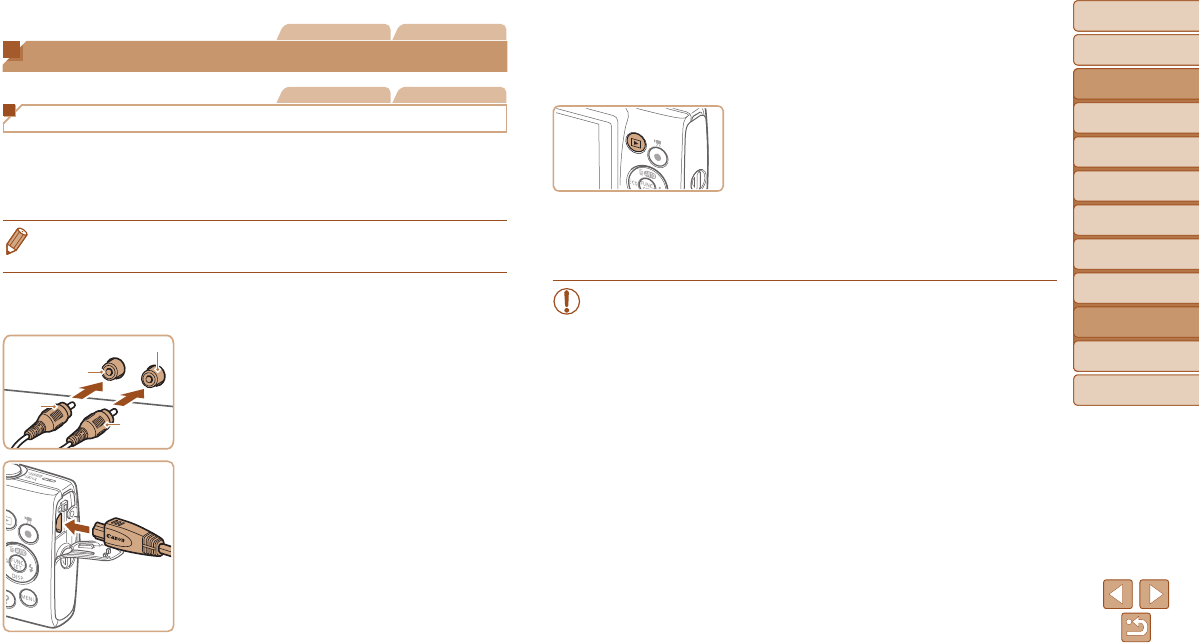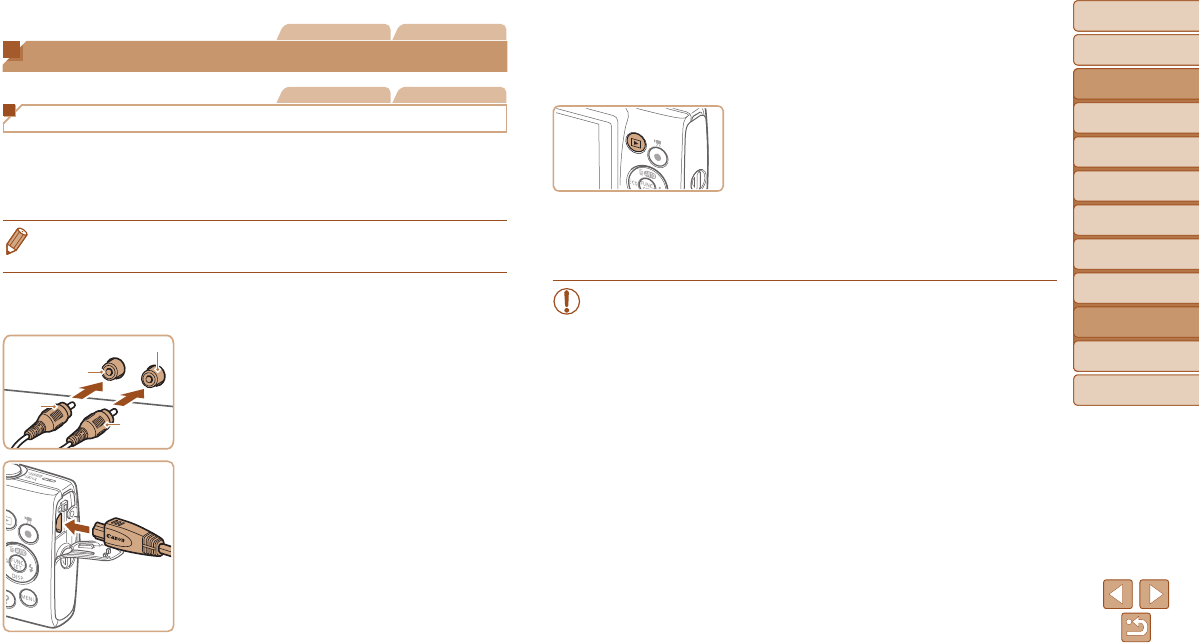
84
Before Use
Basic Guide
Advanced Guide
Camera Basics
Auto Mode
Other Shooting
Modes
P Mode
Playback Mode
Setting Menu
Accessories
Appendix
Index
Before Use
Basic Guide
Advanced Guide
Camera Basics
Auto Mode
Other Shooting
Modes
P Mode
Playback Mode
Setting Menu
Accessories
Appendix
Index
Still Images Movies
Using Optional Accessories
Still Images Movies
Playback on a TV
Connecting the camera to a TV with the AV Cable AVC-DC400 (sold
separately) enables you to view your shots on the larger screen of the TV
as you control the camera.
For details on connection or how to switch inputs, refer to the TV manual.
• Some information may not be displayed on the TV (=
104).
1 Make sure the camera and TV
are off.
2 Connect the camera to the TV.
On the TV, insert the cable plugs fully into
the video inputs as shown.
On the camera, open the terminal cover
and insert the cable plug fully into the
camera terminal.
Black or white
Yellow
Yellow
Black
3 Turn the TV on and switch to
video input.
Switch the TV input to the video input you
connected the cable to in step 2.
4 Turn the camera on.
Press the <1> button to turn the camera
on.
Images from the camera are now
displayed on the TV. (Nothing is
displayed on the camera screen.)
When nished, turn off the camera and
TV before disconnecting the cable.
•Correct display is not possible unless the camera video output
format (NTSC or PAL) matches the TV format. To change the
video output format, press the <n> button and choose [Video
System] on the [3] tab.