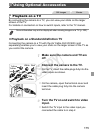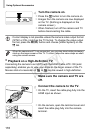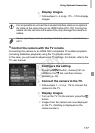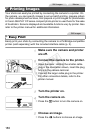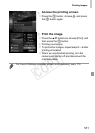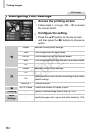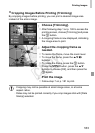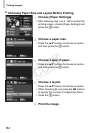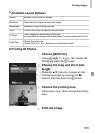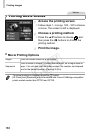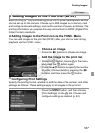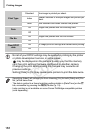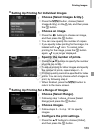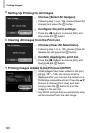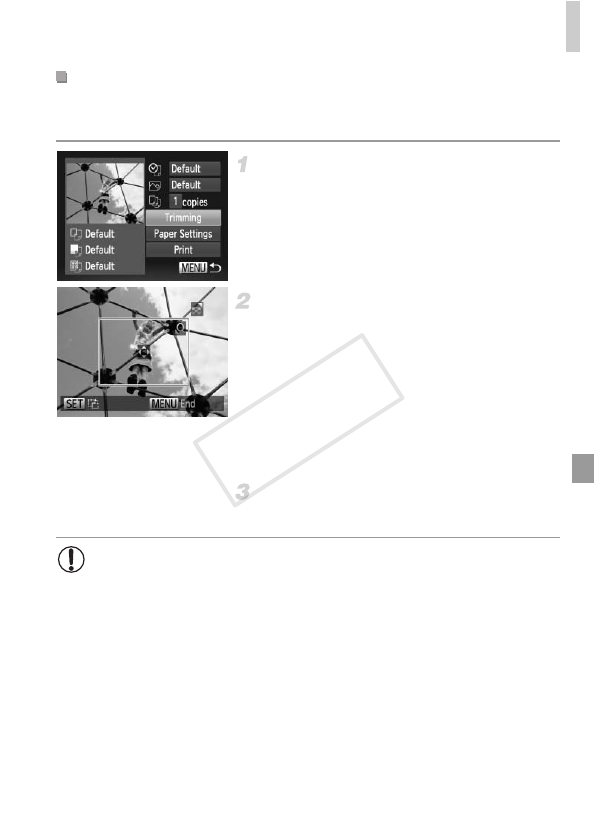
Printing Images
183
By cropping images before printing, you can print a desired image area
instead of the entire image.
Choose [Trimming].
z After following step 1 on p. 182 to access the
printing screen, choose [Trimming] and press
the m button.
X A cropping frame is now displayed, indicating
the image area to print.
Adjust the cropping frame as
needed.
z To resize the frame, move the zoom lever.
z To move the frame, press the opqr
buttons.
z To rotate the frame, press the m button.
z Press the n button, press the op
buttons to choose [OK], and then press the
m button.
Print the image.
z Follow step 7 on p. 181 to print.
Cropping Images Before Printing (Trimming)
• Cropping may not be possible at small image sizes, or at some
aspect ratios.
• Dates may not be printed correctly if you crop images shot with [Date
Stamp] selected.
COPY