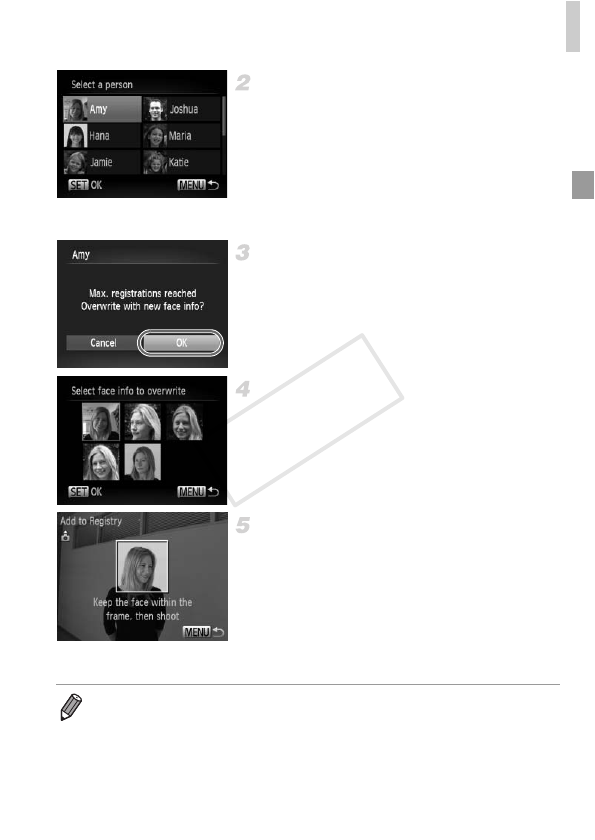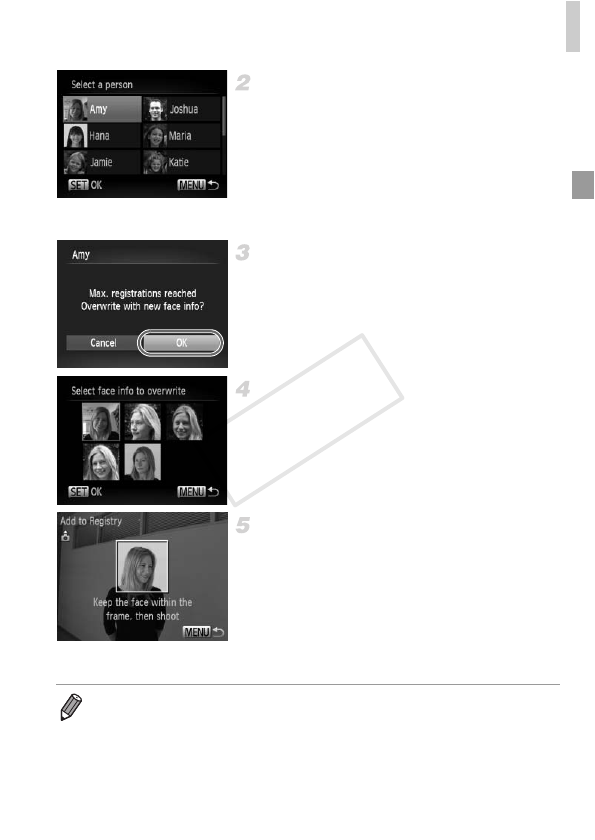
Using Face ID
65
Choose the name of the person to
overwrite.
z Press the opqr buttons to choose the
name of a person to overwrite, and then
press the m button.
z If 4 or less face information slots are
registered, follow step 5 on p. 65 to add more
face info.
Access the face info screen.
z Read the message that displays, press the
qr buttons to choose [OK], and then press
the m button.
z The face info screen is displayed.
Choose the face info to overwrite.
z Press the opqr buttons to choose the face
info to overwrite, and then press the m
button.
Register face information.
z Follow steps 2 – 3 on p. 60 to shoot, and then
register the new face information.
z Registered faces are more easily recognized
if you add a variety of face information. In
addition to a head-on angle, add a slight side
angle, a shot when smiling, and shots inside
and outside.
• You cannot add face information if all 5 information slots are filled. Follow the
steps above to overwrite face information.
• You can follow the above steps to register new face info when there is at least
one slot open, however you cannot overwrite any face information. Instead of
overwriting face info, first erase unwanted existing info (p. 66), and then register
new face information (p. 59) as needed.