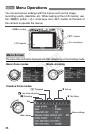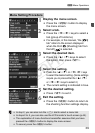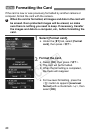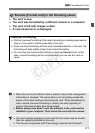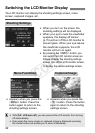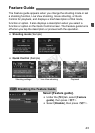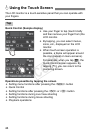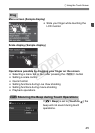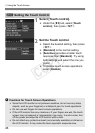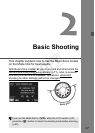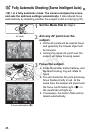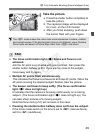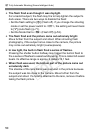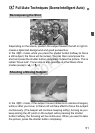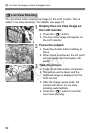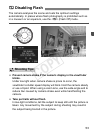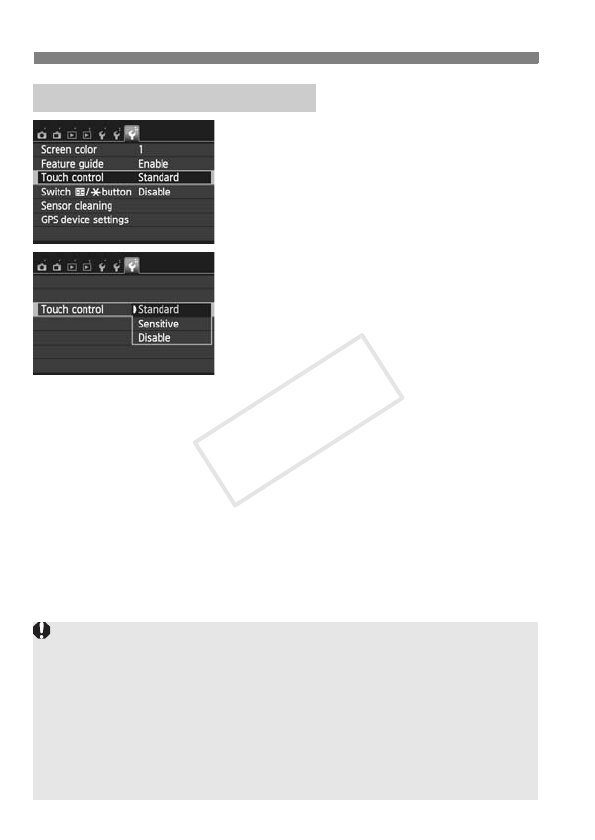
d Using the Touch Screen
46
1
Select [Touch control].
Under the [53] tab, select [Touch
control], then press <0>.
2
Set the Touch control.
Select the desired setting, then press
<0>.
[Standard] is the normal setting.
[Sensitive] provides a better touch
response than [Standard]. Try using
both settings and select the one you
prefer.
To disable touch-screen operations,
select [Disable].
3 Setting the Touch Control
Cautions for Touch Screen Operations
Since the LCD monitor is not pressure sensitive, do not use any sharp
objects, such as your fingernail or a ballpoint pen, for touch operations.
Do not use wet fingers for touch screen operations.
If the LCD monitor has any moisture or if your fingers are wet, the touch
screen may not respond or misoperation may occur. In such a case, turn
off the power and wipe the LCD monitor with a cloth.
Do not attach any protective sheet (commercially available) or sticker on
the LCD monitor. It may make the touch operation response slow.
COPY