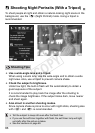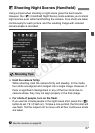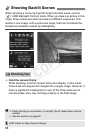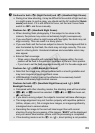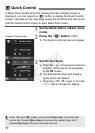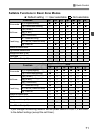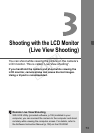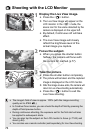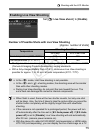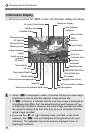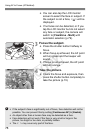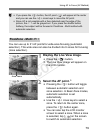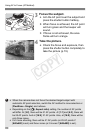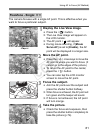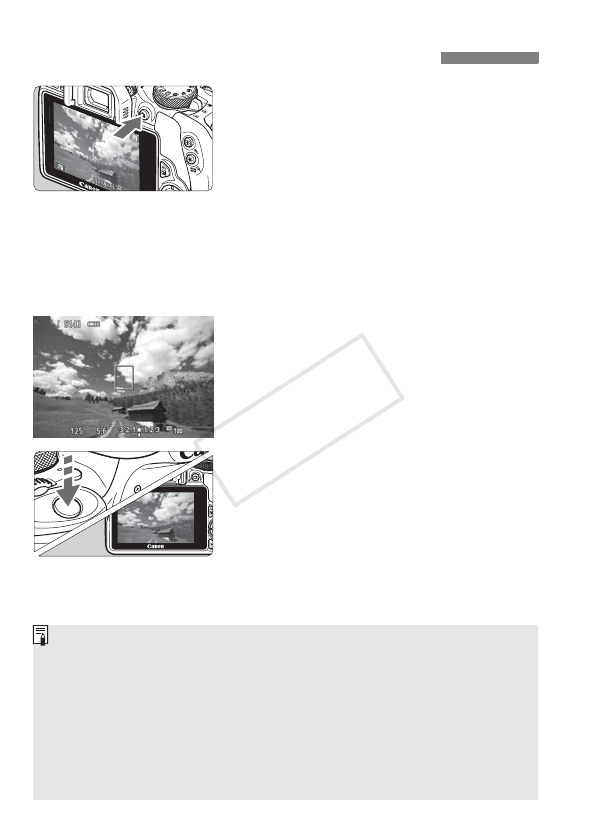
74
1
Display the Live View image.
Press the <A> button.
X
The Live View image will appear on the
LCD monitor. In the <
A
> mode, the
scene icon for the scene detected by the
camera is displayed on the upper left.
By default, Continuous AF will take
effect.
The Live View image will closely
reflect the brightness level of the
actual image you capture.
2
Focus the subject.
When you press the shutter button
halfway, the camera will focus with
the current AF method (p.77).
3
Take the picture.
Press the shutter button completely.
X
The picture will be taken and the captured
image is displayed on the LCD monitor.
X
After the image review ends, the camera will
return to Live View shooting automatically.
Press the <A> button to exit the
Live View shooting.
A Shooting with the LCD Monitor
The image’s field of view is approx. 100% (with the image-recording
quality set to JPEG 73).
In Creative Zone modes, you can check the depth of field by pressing the
depth-of-field preview button.
During continuous shooting, the exposure set for the first shot will also
be applied to subsequent shots.
You can also tap the subject on the LCD monitor to focus (p.77-83) and
shoot (p.84).
You can also use a remote controller (sold separately) for Live View shooting.
COPY