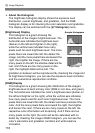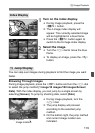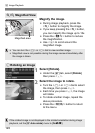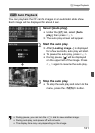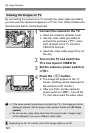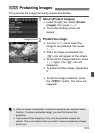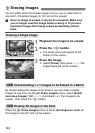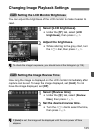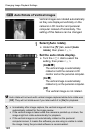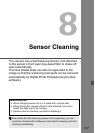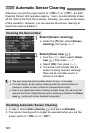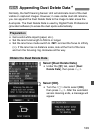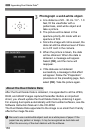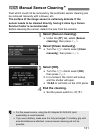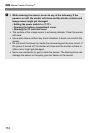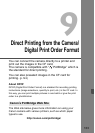126
Changing Image Playback Settings
Vertical images are rotated automatically
so they are displayed vertically on the
camera’s LCD monitor and personal
computer instead of horizontally. The
setting of this feature can be changed.
1
Select [Auto rotate].
Under the [5] tab, select [Auto
rotate], then press <0>.
2
Set the auto rotate display.
Turn the <5> dial to select the
setting, then press <0>.
[OnzD]
The vertical image is automatically
rotated on both the camera’s LCD
monitor and on the personal computer.
[OnD]
The vertical image is automatically
rotated only on the personal computer.
[Off]
The vertical image is not rotated.
3 Auto Rotate of Vertical Images
Auto rotate will not work with vertical images captured while Auto rotate was
[Off]. They will not rotate even if you later switch it to [On] for playback.
Immediately after image capture, the vertical image will not be
automatically rotated for the image review.
If the vertical image is taken while the camera is pointed up or down, the
image might not rotate automatically for playback.
If the vertical image is not automatically rotated on the personal
computer screen, it means the software you are using is unable to rotate
the image. Using the provided software is recommended.