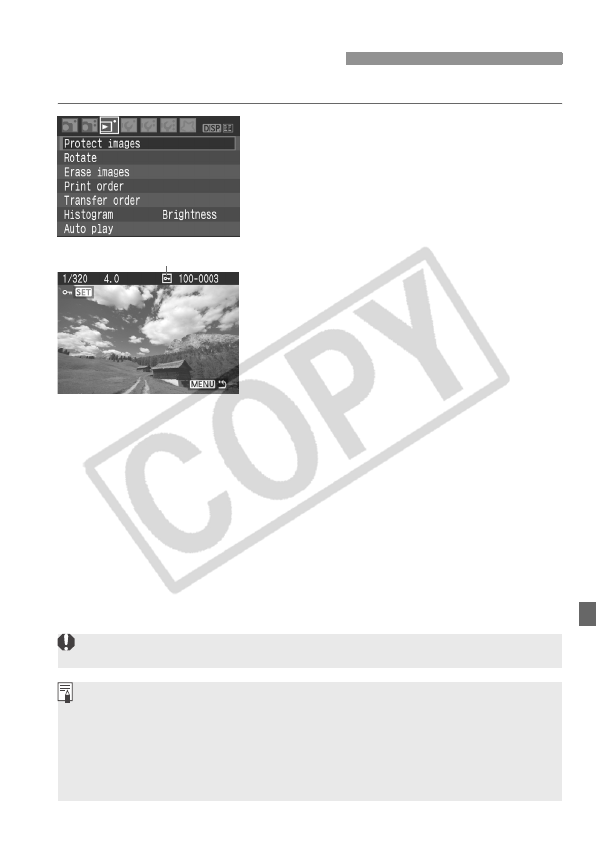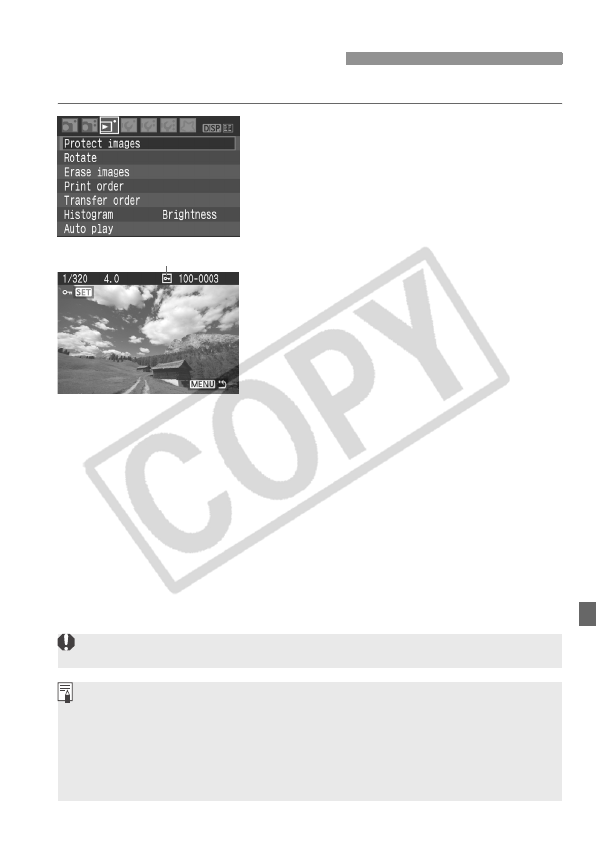
129
Protecting the image prevents it from being erased accidentally.
1
Select [Protect images].
Under the [3] tab, select [Protect
images], then press <0>.
X The protect setting screen will
appear.
2
Protect the image.
Press the <U> key to select the
image to be protected, then press
<0>.
X When an image is protected, the
<K> icon will appear on the screen.
To cancel the image protection, press
<0> again. The <K> icon will
disappear.
To protect another image, repeat step
2.
To exit the image protection, press
the <M> button. The menu will
reappear.
3
Protecting Images
Image protect icon
If you format the card, the protected images will also be erased.
Once an image is protected, it cannot be erased by the camera’s erase
function. To erase a protected image, you must first cancel the
protection.
If you erase all the images (p.130), only the protected images will
remain. This is convenient when you want to erase unnecessary images
all at once.
H73_07.fm Page 129 Tuesday, November 13, 2007 7:38 PM