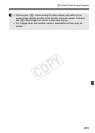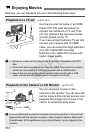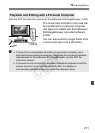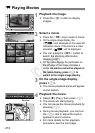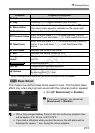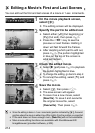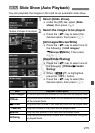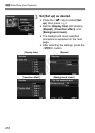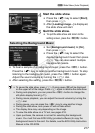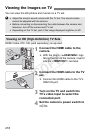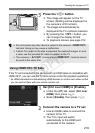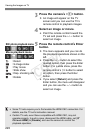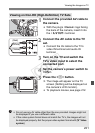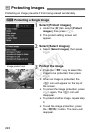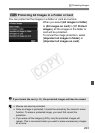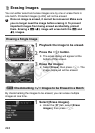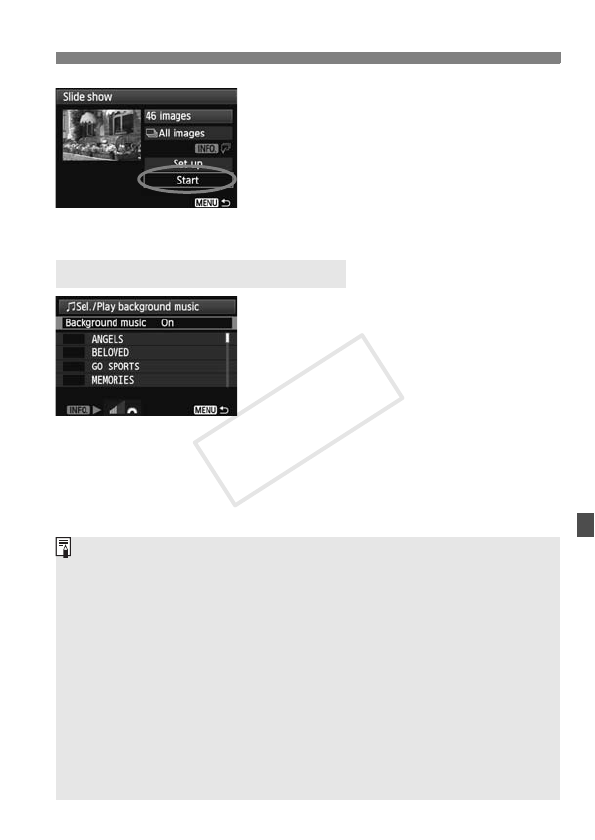
217
3 Slide Show (Auto Playback)
4
Start the slide show.
Press the <V> key to select [Start],
then press <0>.
X After [Loading image...] is displayed,
the slide show will start.
5
Quit the slide show.
To quit the slide show and return to the
setting screen, press the <
M
> button.
Set [Background music] to [On],
then press <0>.
Press the <V> key to select the
desired background music then press
<0>. You can also select multiple
background musics.
To hear a sample of a background music, press the <C> button.
Press the <V> key to listen to another background music. To stop
listening to the background music, press the <C> button again.
Adjust the sound volume by turning the <6> dial.
After selecting the setting, press the <M> button.
Selecting the Background Music
To pause the slide show, press <
0
>. During pause, [
G
] will be displayed
on the upper left of the image. Press <
0
> again to resume the slide show.
During auto playback, you can press the <C> button to change the
still photo display format (p.71).
During movie playback, you can adjust the sound volume by turning the
<6> dial.
During pause, you can press the <U> key to view another image.
During the slide show, auto power off will not take effect.
The display time may vary depending on the image.
To view the slide show on a TV set, see pages 218.
Upon purchase, the camera is not set for selecting the background
music. You must first use EOS Utility (provided software) to copy the
background music to the card. For details, see the EOS Utility Instruction
Manual in the CD-ROM.
COPY