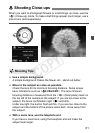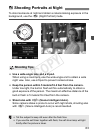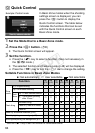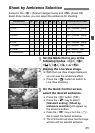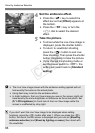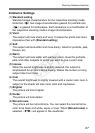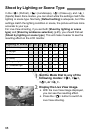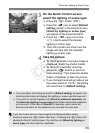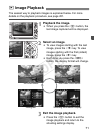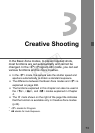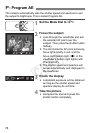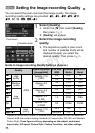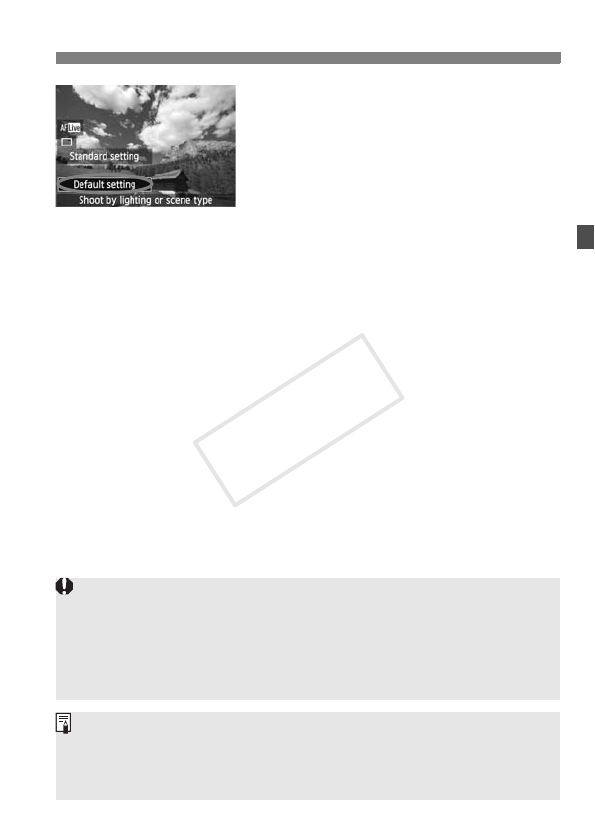
69
Shoot by Lighting or Scene Type
3
On the Quick Control screen,
select the lighting or scene type.
Press the <Q> button (7).
Press the <
V
> key to select [
Default
setting
] (shown in the sample screen).
[
Shoot by lighting or scene type
]
will appear on the screen’s bottom.
Press the <U> key or turn the
<6> dial to select the desired
lighting or scene type.
X The LCD monitor will show how the
image will look with the selected
lighting or scene type.
4
Take the picture.
To shoot while the Live View image is
displayed, press the shutter button.
To return to viewfinder shooting,
press the <A> button to exit Live
View shooting. Then press the shutter
button completely to take the picture.
If you change the shooting mode or set
the power switch to <
2
>, the setting
will revert back to [
Default setting
].
If you use flash, the setting will switch to [Default setting]. (However, the
shooting information will display the lighting or scene type that was set.)
If you want to set this together with [
Shoot by ambience selection
], set
the [
Shoot by lighting or scene type
] which best matches the ambience
you have set. In the case of [
Sunset
] for example, warm colors will
become prominent so the ambience you set might not work well.
If you don’t want the Live View image to be displayed when setting
functions, press the <Q> button after step 1. Pressing the <Q> button will
display the Quick Control screen. You can then set [Shoot by lighting or
scene type] and shoot with the viewfinder.
COPY