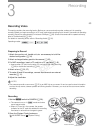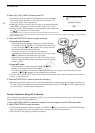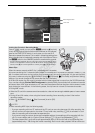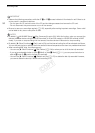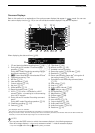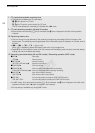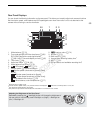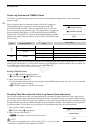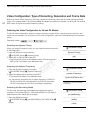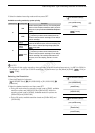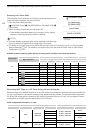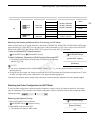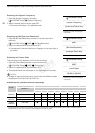Recording Video
60
Canon Log Gamma and CINEMA Preset
The Canon Log gamma setting makes full use of the newly developed image sensor to offer spectacular
dynamic range.
When you record clips on an external recorder in 4K and 2K modes, the
camera applies Canon Log gamma to video output from the 3G-SDI
terminals and MON. terminals*. When you record MXF clips on a CF card,
you can use custom picture settings (A 114) to enable Canon Log gamma
and other settings. Alternatively, you can record MXF clips using CINEMA
preset, which is comprised of a number of picture-related settings especially
designed with motion picture production in mind. Refer to the following table
for a summary.
Clips recorded using Canon Log gamma need to be processed in post-production by applying a LUT (look-up
table). By fine-tuning the LUT you use in post-production you can perfectly realize the artistic vision you desire. For
more details about available LUTs, visit your local Canon Web site.
* You can also apply a LUT to the MON. terminal output.
Setting CINEMA Preset
1Open the [/ CINEMA Locked] submenu.
[~ Camera Setup] > [/ CINEMA Locked]
2 Select [On] and then press SET.
• All picture-related settings will be set according to the CINEMA preset values. As such, you will not be able
to adjust custom picture settings.
•[/ LOCKED] appears on the left of the screen.
Checking Clips Recorded with Canon Log Gamma (View Assistance)
When Canon Log gamma is used, the image displayed on the screen will appear darker than usual. When you are
shooting with Canon Log gamma and are checking the picture on an external monitor connected to a MON. terminal,
you can apply a LUT to the output (A 146). In addition, you can use the view assistance function to display an image
that approximates the one that would be obtained using normal gamma settings. View assistance is only applied on
the camera screen; it will not affect your recordings or the video signal output from the various terminals.
1 Open the [View Assist.] submenu.
[£ LCD/VF Setup] > [View Assist.]
2 Select [On] and then press SET.
• O will appear on the lower left of the screen.
NOTES
• If you set an assignable button to [View Assist.] (A 111), you can press
the button to enable the view assistance function.
System
priority
Output terminal/
Recording destination
[/ CINEMA Locked]
setting
Picture setting
4K
2K
3G-SDI terminals – Canon Log gamma
MON. terminals – Canon Log gamma with or without a LUT applied
CF card
[On] CINEMA preset settings with Canon Log gamma
[Off] Based on custom picture settings
MXF CF card
[On] CINEMA preset settings with Canon Log gamma
[Off] Based on custom picture settings
[~ Camera Setup]
[/ CINEMA Locked]
[On]
[£ LCD/VF Setup]
[View Assist.]
[Off]
COPY