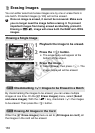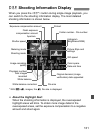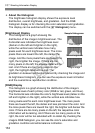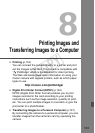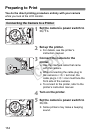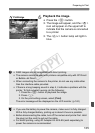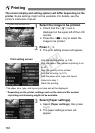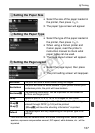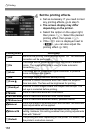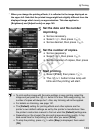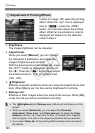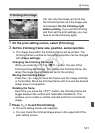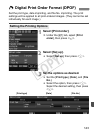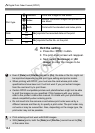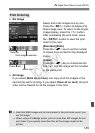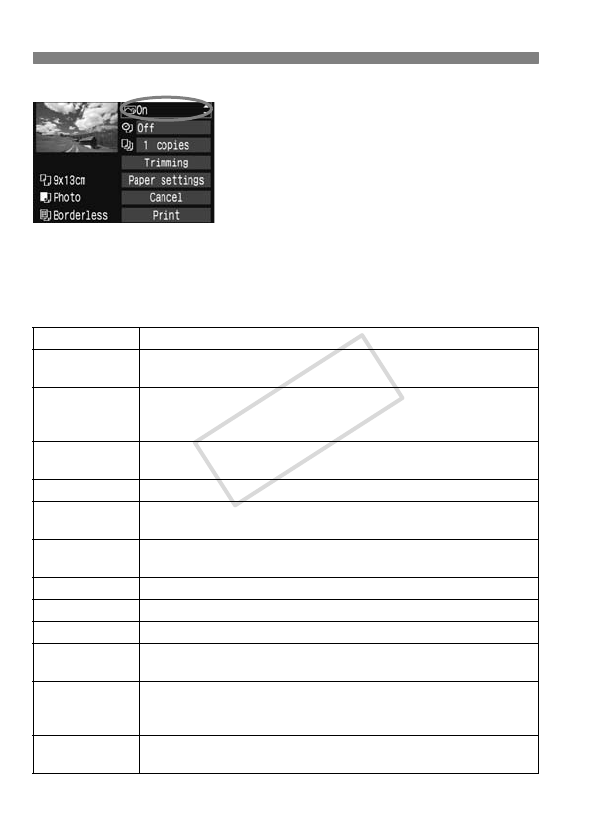
wPrinting
138
4
Set the printing effects.
Set as necessary. If you need not set
any printing effects, go to step 5.
The screen display may differ
depending on the printer.
Select the option on the upper right,
then press <0>. Select the desired
printing effect, then press <0>.
If the <e> icon is displayed next to
<z>, you can also adjust the
printing effect. (p.140)
Printing Effect Description
EOff
Same as the printing characteristics turned “On”. No automatic
correction will be performed.
EOn
The image will be printed according to the printer’s standard
colors. The image’s Exif data is used to make automatic
corrections.
EVivid
The image will be printed with higher saturation to produce
more vivid blues and greens.
ENR
The image noise is reduced before printing.
EFacek
Effective in backlit conditions which can make the subject’s
face look dark. The face will be brightened for printing.
ERed-Eye1
Effective in flash images where the subject has red eye. The
red eye is corrected before printing.
0 B/W
Prints in black-and-white with true blacks.
0 Cool tone
Prints in black-and-white with cool, bluish blacks.
0
Warm tone
Prints in black-and-white with warm, yellowish blacks.
zNatural
Prints the image in the actual colors and contrast. No automatic
color adjustments will be applied.
zNatural M
The printing characteristics are the same as the “Natural”
setting. However, this setting enables finer printing adjustments
than with “Natural.”
EDefault
The printing will differ depending on the printer. For details, see
the printer’s instruction manual.
COPY