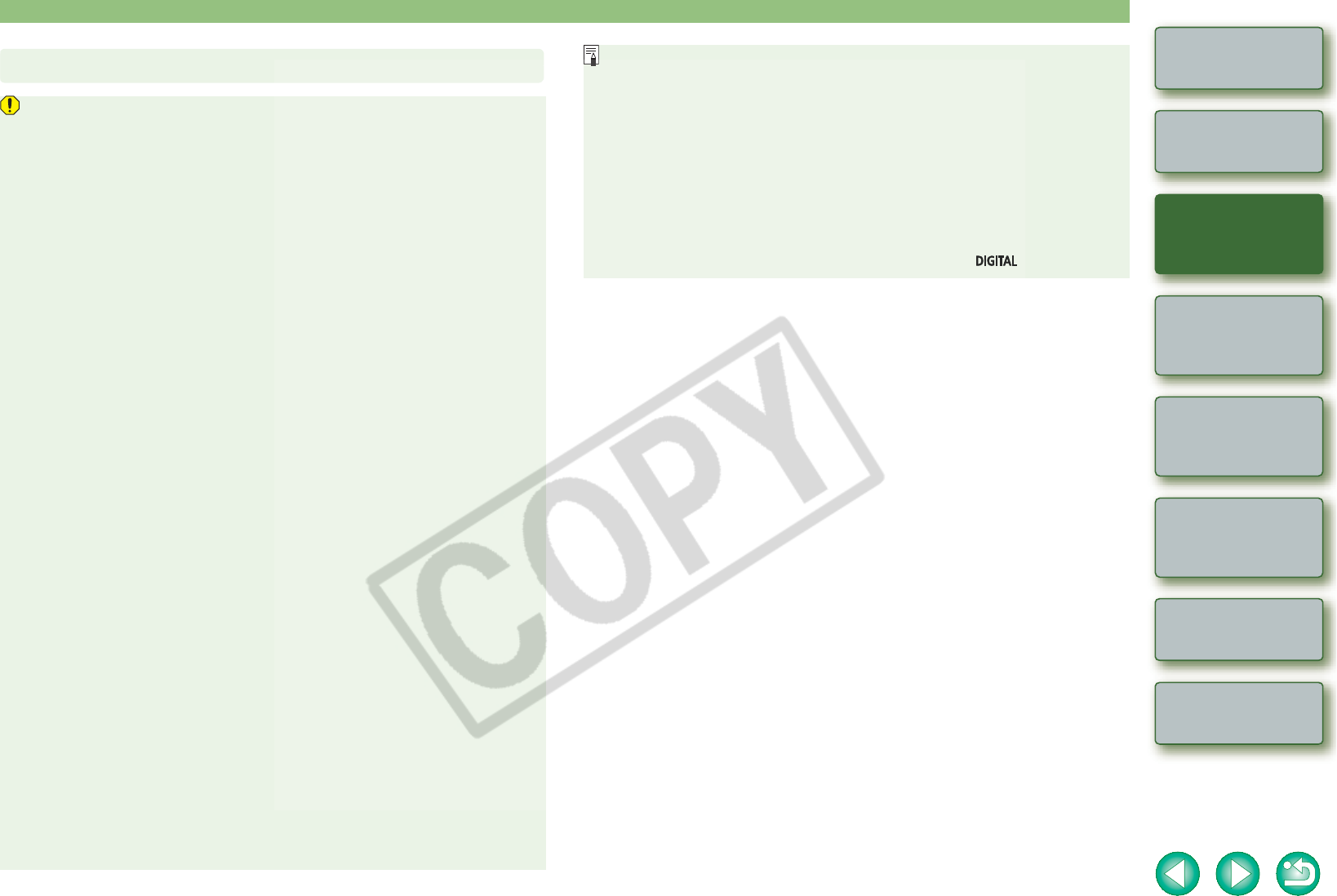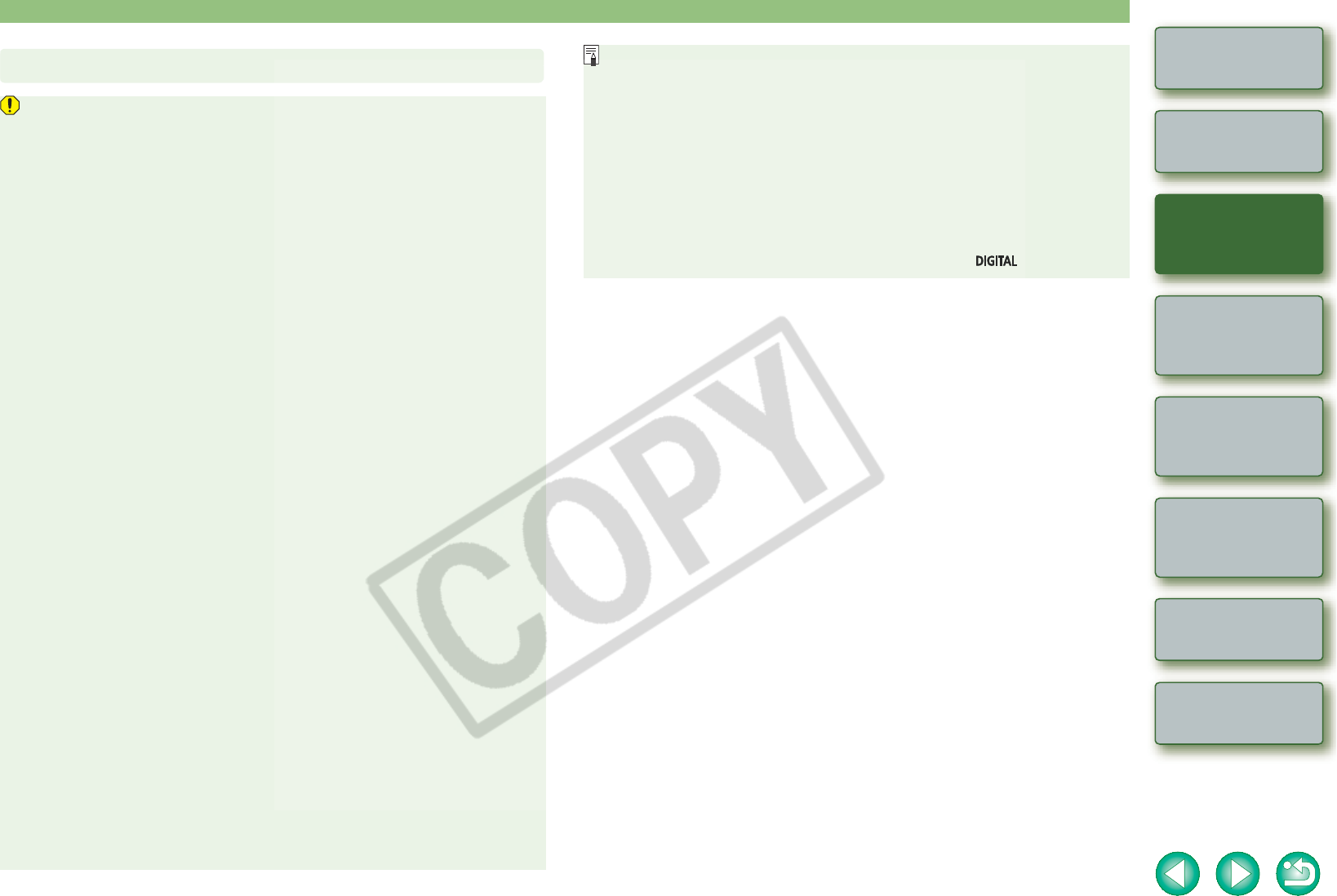
1-5
1
2
3
4
Cover/Table of
Contents
Introduction
Downloading Images
from the Camera
Setting the Cameras
other than the EOS-1D
Series Cameras
Setting the EOS-1D
Series Cameras
Troubleshooting
Index
Remote Shooting
O You cannot communicate with the camera when you are displaying images through
the camera’s LCD monitor. Always connect the camera and your computer after
turning off the display in the LCD monitor.
O While the camera and your computer are communicating, the camera’s LCD panel
may blink.
O Use only the dedicated cable.
O With EOS-1D series cameras, if you connect the plug of the dedicated cable into the
computer’s IEEE1394 port in the reverse direction, the camera or the computer may
break down. Confirm that the shape of the plug and the shape of the IEEE1394 port
match before connecting.
O With EOS-1D series cameras, you cannot communicate with EOS Utility even if you
connect the USB interface cable supplied with the camera.
O Push the plug firmly all the way into the socket. Loose connections can cause faults
or malfunctions.
O Do not connect the camera to your computer via a hub. If you do so, the camera may
not operate correctly.
O If you connect multiple USB or IEEE1394 devices (excluding mouse and keyboard) to
your computer, the camera may not operate correctly. Disconnect from your
computer any USB devices and IEEE1394 connection devices other than the
camera.
O Operation of the Auto power off function will automatically switch the camera off,
disabling to communicate with your computer. Set the Auto power off function to
[OFF] in advance. For more details, refer to the camera’s Instruction Manual supplied
with the camera.
O Do not connect more than one camera to the same computer. The connections may
not operate correctly.
O The camera cannot communicate correctly with multiple softwares. Use one software
to communicate with the camera.
O When unplugging the dedicated cable, be sure to grip the sides of the plug as you pull
it out.
* If you are using the EOS D60 or EOS D30, pull the plug while pressing the <PUSH>
button on it.
O If you do not perform any operation while the camera and computer are connected, a
confirmation message may appear on the computer screen asking whether you wish
to continue communicating with the camera for some computer systems. If you do not
perform any operation even after this message appears, the communication with the
camera is terminated. To re-establish the communication, press the shutter button
down halfway or set the camera’s power switch to <OFF> and then back to <ON>.
O
Do not put your computer to sleep while it is connected to the camera.
If your computer goes into the sleep mode, never disconnect the dedicated cable while
your computer is still in the sleep mode. Always wake your computer up while it is
connected to the camera. On some types of computer, disconnecting the dedicated
cable while your computer is in sleep mode could prevent the computer from waking
up correctly. Refer to the computer User’s Manual for more information on sleep
mode.
Precautions When Connecting the Camera and Computer
O When you connect the camera and your computer, it is recommended that you use
the AC Adapter Kit (optional) for the EOS 5D, EOS 30D, EOS 20D, EOS 10D, EOS
DIGITAL REBEL XT/350D DIGITAL, EOS DIGITAL REBEL/300D DIGITAL, the DC
Coupler supplied with the camera for the EOS D60 and EOS D30, and the DC
Coupler Kit supplied with the camera for EOS-1D series cameras.
O When connecting the EOS-1D series camera and a computer with a 4-pin type
IEEE1394 port, use the EOS-1D series dedicated Canon interface cable (optional) 4-
pin/4-pin type for the EOS-1D Mark II N, EOS-1Ds Mark II and EOS-1D Mark II, and a
4-pin/6-pin type for the EOS-1Ds and EOS-1D.
O When using the dedicated cable supplied with the EOS-1Ds or EOS-1D, either plug
(6-pin type) can be connected to the computer or your camera.
O When connecting the dedicated cable to the EOS D60 or EOS D30, insert it with the
<X> mark on the plug matched with the <X> mark on the < > terminal.