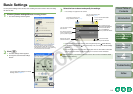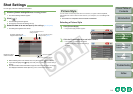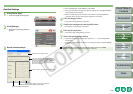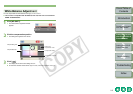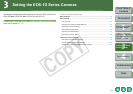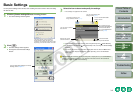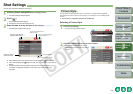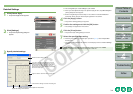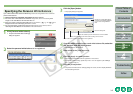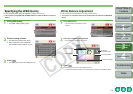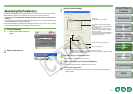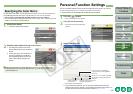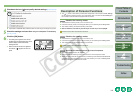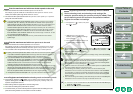3-5
1
2
3
4
Cover/Table of
Contents
Introduction
Downloading Images
from the Camera
Setting the Cameras
other than the EOS-1D
Series Cameras
Setting the EOS-1D
Series Cameras
Troubleshooting
Index
Remote Shooting
Up to 3 white balance files saved with RAW Image Task can be registered in the camera as
personal white balance.
O These functions are compatible with all EOS-1D series cameras.
O For how to save a white balance file with RAW Image Task, refer to “Processing RAW
Images” in the ZoomBrowser EX Instruction Manual.
O When you register a personal white balance file to the camera, < > to < > is
displayed on the rear LCD display panel of the camera.
O For more information on setting the personal white balance on the camera, refer to
“Selecting the White Balance” in the camera’s Instruction Manual.
1
Click [Personal white balance].
¿ The [Personal white balance settings]
dialog box appears.
2
Select the personal white balance to be registered.
Specifying the Personal White Balance
3
Click the [Open] button.
¿ The [Open] dialog box appears.
4
Open the folder containing the saved white balance file, select the
file, and then click the [Open] button.
¿ The white balance file is loaded.
5
Enter a title in the [Title] input box.
6
Click the [Apply to camera] button.
¿ The personal white balance file is registered on the camera.
O To register another setting, repeat steps 2 to 6. You can register up to 3 settings
(PC-1, PC-2 and PC-3).
7
Click the [Close] button.
¿ The [Personal white balance settings] dialog box closes, and the display returns to
the shot settings window.
Displays the setting status for the
personal white balance registered
on the camera along with their
titles.
Registers the selected personal white balance settings on the camera.
Deletes the selected personal white balance from the camera.
Enter a title for the personal white balance to be registered.
Closes the dialog box.