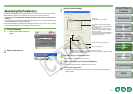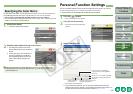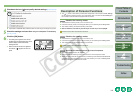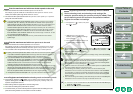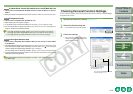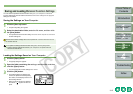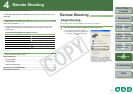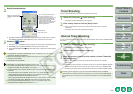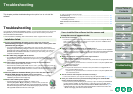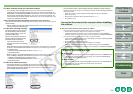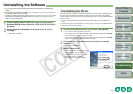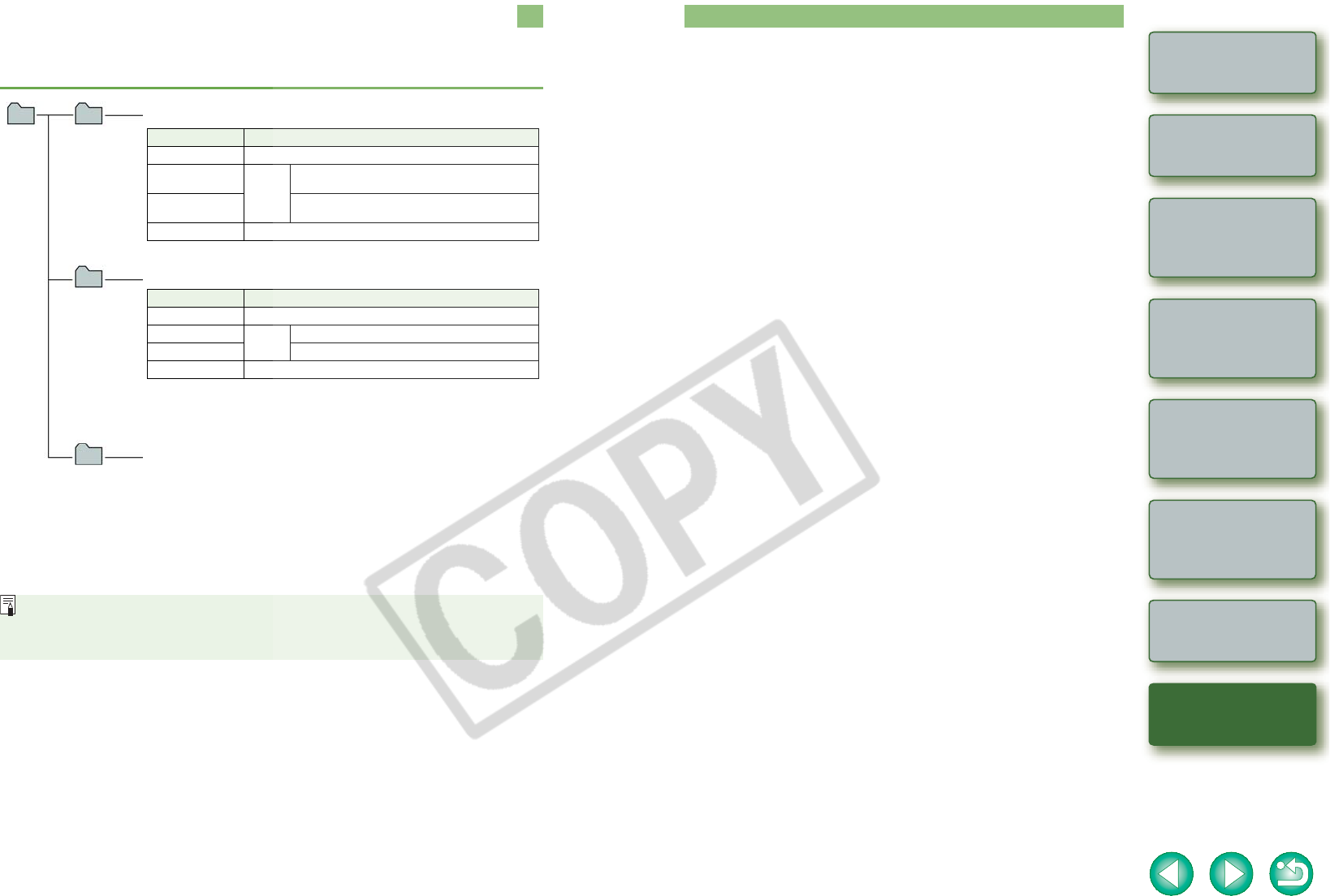
5-4
1
2
3
4
Cover/Table of
Contents
Introduction
Downloading Images
from the Camera
Setting the Cameras
other than the EOS-1D
Series Cameras
Setting the EOS-1D
Series Cameras
Troubleshooting
Index
Remote Shooting
Folder Structure and File Names
Images shot with the camera are saved in the memory card’s [DCIM] folder, with the following
folder structure and file names.
O The “xxx” in the folder names represent a number between 100 to 999.
O The folder structure for the EOS-1D Mark II N, EOS-1Ds Mark II and EOS-1D Mark II
CF card and SD card is the same.
O When you perform DPOF settings on the camera, a [MISC] folder is created. The files
that manage the DPOF settings are saved in the [MISC] folder.
When Adobe RGB is specified, the file names of images shot with the EOS-1D Mark II N,
EOS-1Ds Mark II, EOS-1D Mark II, EOS 5D, EOS 30D, EOS 20D and EOS DIGITAL
REBEL XT/350D DIGITAL have an underbar “ _ ” as the first character.
xxxCANON
or
xxxEOS5D
DCIM
CANONMSC
The folder that holds the image control files in the [DCIM] folder.
Cameras other than EOS-1D series cameras
O The “YYYY” in the file names represents a number between 0001 and 9999.
File name Image type/Camera used
IMG_YYYY.JPG JPEG image
IMG_YYYY.CR2
RAW
image
EOS 5D, EOS 30D, EOS 20D, EOS DIGITAL
REBEL XT/350D DIGITAL
IMG_YYYY.CRW
EOS 10D, EOS DIGITAL REBEL/300D DIGITAL,
EOS D60, EOS D30
CRW_YYYY.THM Image for displaying the camera’s index
EOS-1D series cameras
O The camera specific character string set at the time of factory shipment
appears in “****” of the file name.
O The camera specific character string set at the time of factory shipment or
set in the camera appears in “****” of images shot with the EOS-1D Mark II N.
O The “YYYY” in the file names represents a number between 0001 and 9999.
File name Image type/Camera used
****YYYY.JPG JPEG image
****YYYY.CR2
RAW
image
EOS-1D Mark II N, EOS-1Ds Mark II, EOS-1D Mark II
****YYYY.TIF EOS-1Ds, EOS-1D
****YYYY.WAV Audio file
xxxEOS1D
Index
A
About the PTP Setting.............................. 1-2
B
Basic Settings.................................... 2-2, 3-2
Basic Settings Window...................... 2-2, 3-2
C
Camera Settings Window... 2-2, 3-2, 4-1, 4-3
[Communication] Settings for
Different Cameras ..................... 1-2, 1-8, 4-1
Compatible Models and Supported
Images...................................................... 0-1
Connecting the Camera to
Your Computer .................................. 1-3, 1-4
D
Downloading All the Images in a Single
Operation.................................................. 1-6
Downloading Images from Your Camera... 1-6
Downloading Images to Your Computer by
Operating the Camera.............................. 1-6
Downloading Images Using Your Card
Reader...................................................... 1-9
Downloading JPEG Images Using the PTP
Function.................................................... 1-8
Downloading Selected Images................. 1-7
E
Exiting the Camera Settings Window
..................................... 2-2, 2-3, 3-2, 3-3, 4-2
Exiting the EOS Utility ....................... 1-6, 1-7
F
Folder Structure and File Names.............. 5-4
I
Initializing a Memory Card................. 2-2, 3-2
P
Personal Function Settings....................... 3-8
Checking Personal Function Settings... 3-14
Description of Personal Functions........ 3-9
Saving and Loading Personal Function
Settings............................................... 3-15
Picture Style
Detailed Settings........................... 2-4, 3-4
Selecting a Picture Style............... 2-3, 3-3
Precautions for the PTP Function............. 1-9
Precautions When Connecting the Camera
and Computer........................................... 1-5
R
Remote Shooting
Interval Timer Shooting......................... 4-2
Single Shooting..................................... 4-1
Timer Shooting...................................... 4-2
S
Settable Functions and Settings Displays by
Camera Model .......................................... 4-3
Setting a Camera with [Communication]
Settings..................................................... 1-2
Shot Settings .................................... 2-3, 3-3
Shot Settings Window....................... 2-3, 3-3
Specifying Preferences................... 1-10, 4-3
Specifying the Color Matrix....................... 3-8
Specifying the JPEG Quality..................... 3-6
Specifying the Parameters........................ 3-7
Specifying the Personal White Balance.... 3-5
Starting the Camera Settings Window
..................................... 2-2, 2-3, 3-2, 3-3, 4-1
Starting up EOS Utility...................... 1-3, 1-4
System Requirements .............................. 0-1
T
Transferring the Images in a Specified Folder
................................................................ 1-10
U
Uninstalling the Driver............................... 5-3
Uninstalling the Software.......................... 5-3
W
White Balance Adjustment................ 2-5, 3-6