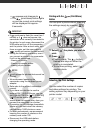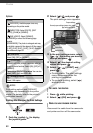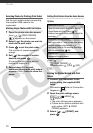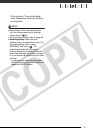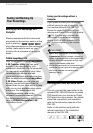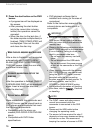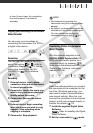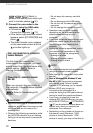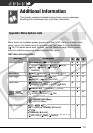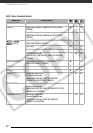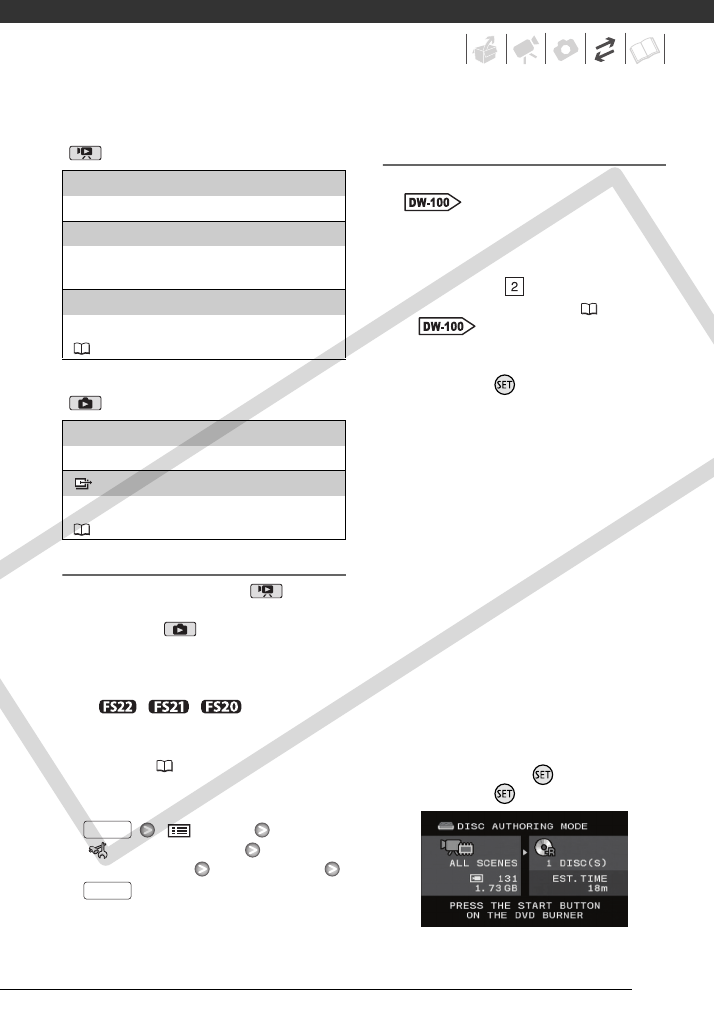
75
Options for creating DVD discs
( mode)
Options for creating Photo DVDs
( mode)
Preparations on the Camcorder
1 Set the camcorder to mode
to create DVD discs of your
movies or mode to create
Photo DVDs of your photos.
• Power the camcorder using the
compact power adapter.
• / / Select in
advance the memory from which
you want to add the scenes or
photos ( 37).
2 Select the scenes or photos you
want to add to the disc.
[ MENU]
[ SYSTEM SETUP]
[ADD TO DISC] Desired option
Connecting to the DVD Burner and
Creating a Disc
1 Turn on the DVD burner.
Refer to Creating DVDs.
2 Connect the camcorder to the
DVD burner using the supplied
USB cable.
• Connection . Refer to
Connection Diagrams ( 72) and
Connections.
• If the device type selection screen
appears, select [DVD BURNER]
and press .
• When the connection is
completed, [NO DISC] will be
displayed.
3 Insert a brand new disc into the
DVD burner.
• Use the OPEN/CLOSE button on
the DVD burner to open and close
the disc tray.
• After the disc is recognized, an
information screen will display the
type of DVD you are creating, the
estimated time and number of
discs it will require (based on the
disc you inserted).
• If you inserted a DVD-RW disc that
already contains data, [THE DISC
CONTAINS DATA] will be
displayed. To overwrite the data
(erasing the previous content of
the disc), press , select [YES]
and press again.
[ALL SCENES]
Add all the scenes to the disc(s).
[REM.SCENES]
Add only those scenes that have not been
previously added to a disc.
[PLAYLIST]
Add only the scenes included in the playlist
( 53).
[ALL PHOTOS]
Add all the photos to the slideshow on the disc.
[ TRANS.ORD]
Add only photos marked with transfer orders
( 80).
FUNC.
FUNC.
COPY