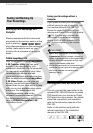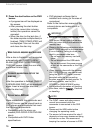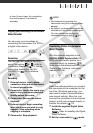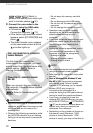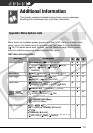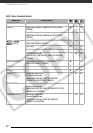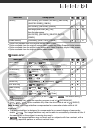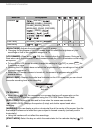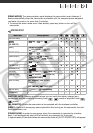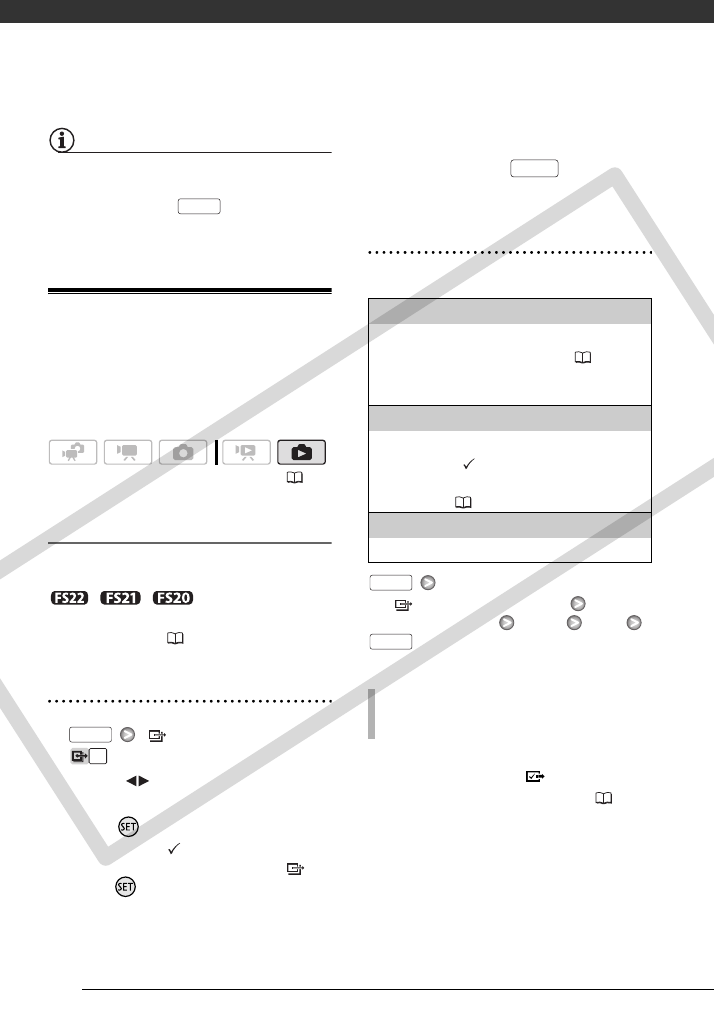
External Connections
80
NOTES
When the camcorder is connected to the
computer and the photo selection screen
is displayed, press to return to the
transfer menu.
Transfer Orders
You can mark in advance the photos you
want to transfer to the computer as
transfer orders. You can set transfer
orders for up to 998 photos.
Selecting Photos to Transfer
(Transfer Order)
Set the transfer orders before connecting
the camcorder to the computer.
/ / Select in advance
the memory from which you want to
transfer photos ( 37).
Marking Single Photos with Transfer
Orders
1 Open the photo selection screen.
[ TRANSFER ORDER]
appears on the screen.
2 Select ( ) the photo you want to
mark with a transfer order.
3 Press to set the transfer order.
A checkmark appears in the box
next to the transfer order icon .
Press again to cancel the
transfer order.
4 Repeat steps 2-3 to mark
additional photos with transfer
orders or press twice to
close the menu.
Setting Transfer Orders from the Index
Screen
Options
[ TRANSFER ORDER]
Desired option [YES] [OK]
Connect the camcorder to the
computer and select [ TRANSFER
ORDERS] in the transfer menu ( 79).
( 23)
FUNC.
FUNC.
[INDIVIDUAL PHOTOS]
Opens the same screen described in
Marking
Single Photos with Transfer Orders
( 80).
Continue from step 3 of that procedure to set the
transfer order.
[SELECTED PHOTOS]
Marks all the photos selected in advance
(marked with a checkmark) with a transfer
order. Refer to
Pre-selecting Recordings from the
Index Screen
( 39).
[REMOVE ALL]
Removes all the transfer orders.
TO TRANSFER PHOTOS MARKED WITH
TRANSFER ORDERS
FUNC.
FUNC.
FUNC.
COPY