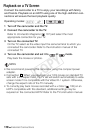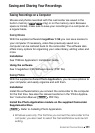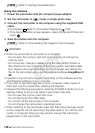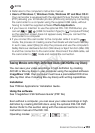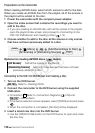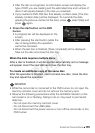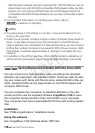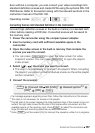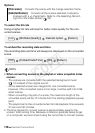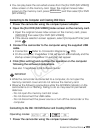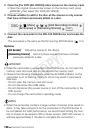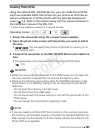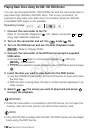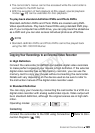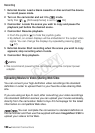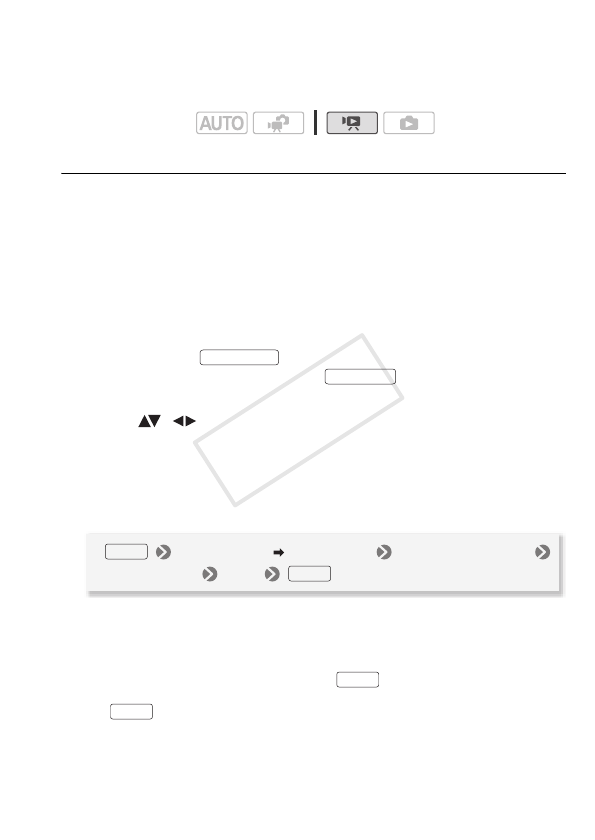
External Connections 117
Even without a computer, you can convert your video recordings into
standard definition scenes and create DVDs using the optional DW-100
DVD Burner. Refer to this section along with the relevant sections in the
instruction manual of the DW-100.
Converting Scenes into Standard Definition in the Camcorder
Convert high-definition scenes in the built-in memory to standard defi-
nition before creating a DVD disc. Converted scenes will be saved to
the memory card.
1 Power the camcorder using the compact power adapter.
2 Insert a memory card with sufficient available space in the
camcorder.
3 Open the index screen in the built-in memory that contains the
scenes you want to convert.
•You can press to open the index screen for video
snapshot scenes. You can press to open the playlist
index screen.
4 Select ( , ) the scene you want to convert.
•This step in not necessary for scenes in the playlist. When converting
the playlist, you cannot convert individual scenes so the entire playlist
will be converted.
5 Convert the scene(s).
1
If a message appears regarding music files, follow the instructions on the screen.
2
This step in not necessary for scenes in the playlist.
3
The left side of the screen displays the total playback time of the scenes to be con-
verted; the right side shows the file size of the scenes after conversion and the
available space on the memory card. Press to select the conversion set-
tings (bit rate and recording date/time) as described below.
4
Press and then select [OK] to interrupt the operation while it is in progress.
Operating modes:
VIDEO SNAP
INDEX SEL.
[Convert HD SD (DVD)]
1
Desired option
2,3
[OK]
4
[OK]
FUNC.
FUNC.
FUNC.
FUNC.
COPY