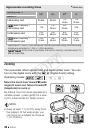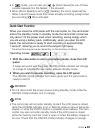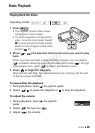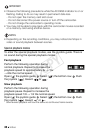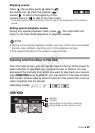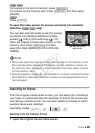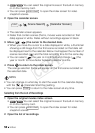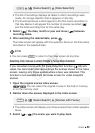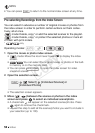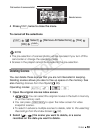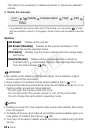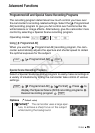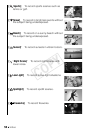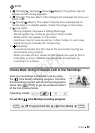50 Video
• / You can select the original movies in the built-in memory
or on the memory card.
•You can press to open the index screen for video
snapshot scenes.
2 Open the calendar screen.
• The calendar screen appears.
•Dates that contain scenes (that is, movies were recorded on that
date) appear in white. Dates without recordings appear in black.
3 Move ( , ) the cursor to the desired date.
• When you move the cursor to a date displayed in white, a thumbnail
showing a still image from the first scene recorded on that date will
be displayed next to the calendar. Below it will appear the number of
scenes recorded ( ) and the total recording time for the same day.
•You can select ( ) the year or month field and change ( ) the
year or month to move faster between calendar months.
4 Press to return to the index screen.
The orange selection frame will appear on the firs t scene recorded on
the selected date.
NOTES
• You can change on what day to start the week for the calendar display
with the [Calendar Start Day] setting.
•You can press to return to the index screen at any time.
Selecting from the List of Recordings
1 Open the original movies index screen.
• / You can select the original movies in the built-in memory
or on the memory card.
•You can press to open the index screen for video
snapshot scenes.
2 Open the list of recordings.
VIDEO SNAP
[ Scene Search] [Calendar Screen]
FUNC.
FUNC.
VIDEO SNAP
COPY