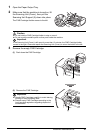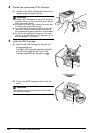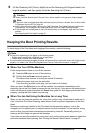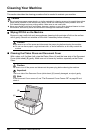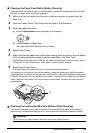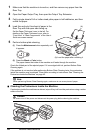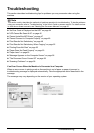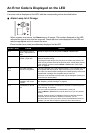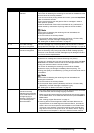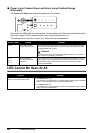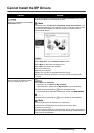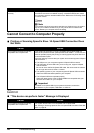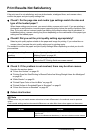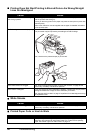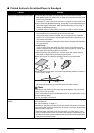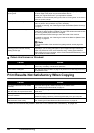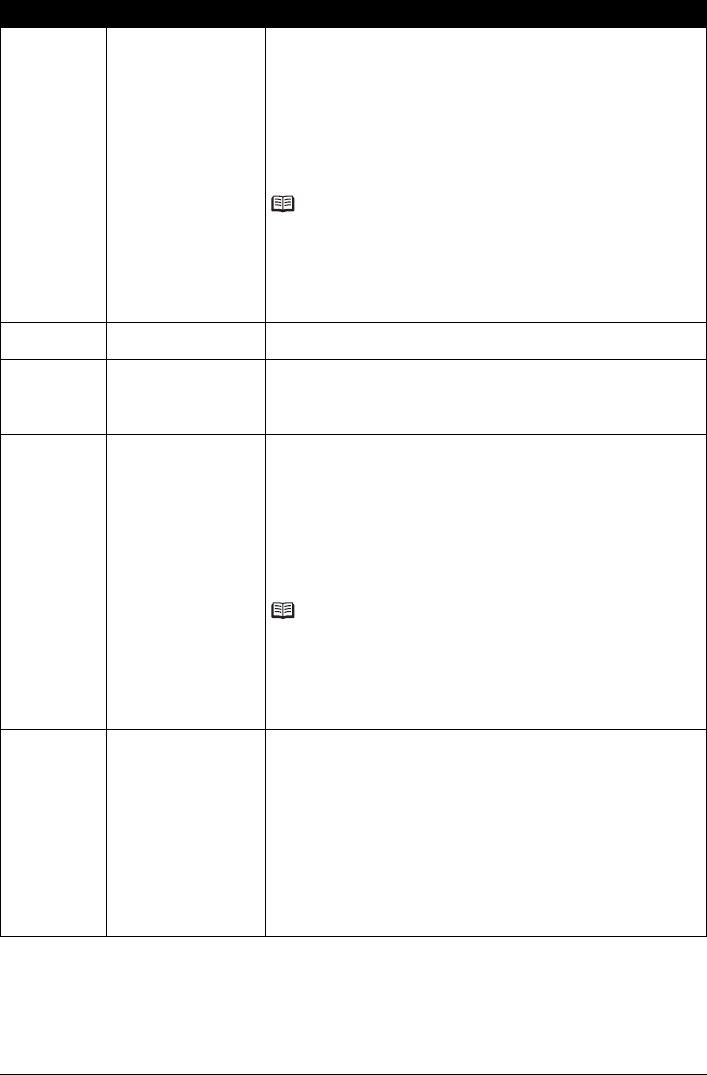
45Troubleshooting
E, 1, 3 Ink level cannot be
detected.
Ink may have run out.
The function for detecting the remaining ink level will be disabled since the
ink level cannot be correctly detected.
If you want to continue printing without this function, press the Stop/Reset
button for at least 5 seconds.
Canon recommends to use new genuine Canon cartridges in order to
obtain optimum qualities.
Please be advised that Canon shall not be liable for any malfunction or
trouble caused by continuation of printing under the ink out condition.
Note
If the function for detecting the remaining ink level is disabled, the
followings are observed:
z On the machine, the ink lamp flashes.
z On the printer status monitor (Windows) and Canon IJ Printer Utility
(Macintosh), the FINE Cartridge is displayed in gray.
See “Getting the Ink Status Information” on page 33.
E, 1, 4 The FINE Cartridge
cannot be recognized.
The FINE Cartridge may not be compatible with this machine. Install the
appropriate FINE Cartridge. See “Replacing a FINE Cartridge” on page 33.
E, 1, 5 The FINE Cartridge
cannot be recognized.
The FINE Cartridge may not be installed properly.
Open the Scanning Unit (Cover) and install the FINE Cartridge properly.
If the error is not resolved, the FINE Cartridge may be damaged. Contact
your Canon Service representative.
E, 1, 6 Ink has run out. Ink has run out.
Replace the ink cartridge and close the Scanning Unit (Cover).
If printing is in progress and you want to continue printing, press the Stop/
Reset button for at least 5 seconds with the ink cartridge installed. Then
printing can continue under the ink out condition.
The function for detecting the remaining ink level will be disabled.
Replace the empty ink cartridge immediately after the printing. The
resulting print quality is not satisfactory, if printing is continued under the ink
out condition.
Note
If the function for detecting the remaining ink level is disabled, the
followings are observed:
z On the machine, the ink lamp flashes.
z On the printer status monitor (Windows) and Canon IJ Printer Utility
(Macintosh), the FINE Cartridge is displayed in gray.
See “Getting the Ink Status Information” on page 33.
E, 2, 0 The size of the document
cannot be correctly
detected or the document
is too small when the Fit-
to-Page copying is
selected. / Scanning the
Print Head Alignment
Sheet has failed.
z The size of the document cannot be correctly detected or the document
is too small when the Fit-to-Page copying is selected.
Make sure the document meets the requirements and correctly loaded
on the Platen Glass. Then reload the document and press the Black or
Color button.
See “Loading Original Documents” on page 11.
z Scanning the Print Head Alignment Sheet has failed. Make sure all
required boxes on the head alignment sheet are filled in, and that the
sheet is set in the correct position and orientation on the Platen Glass.
If the error is not resolved, connect the machine to the computer and
align the Print Head on the printer driver. For details, refer to “Aligning
Print Head on the Computer” in the User’s Guide on-screen manual.
Error Code Cause Action