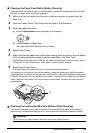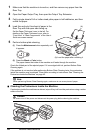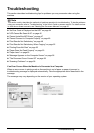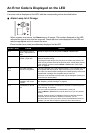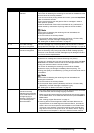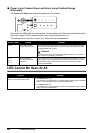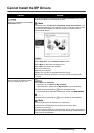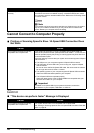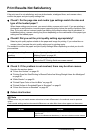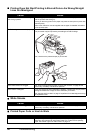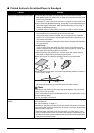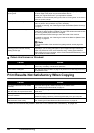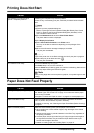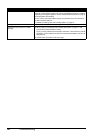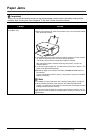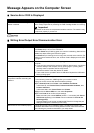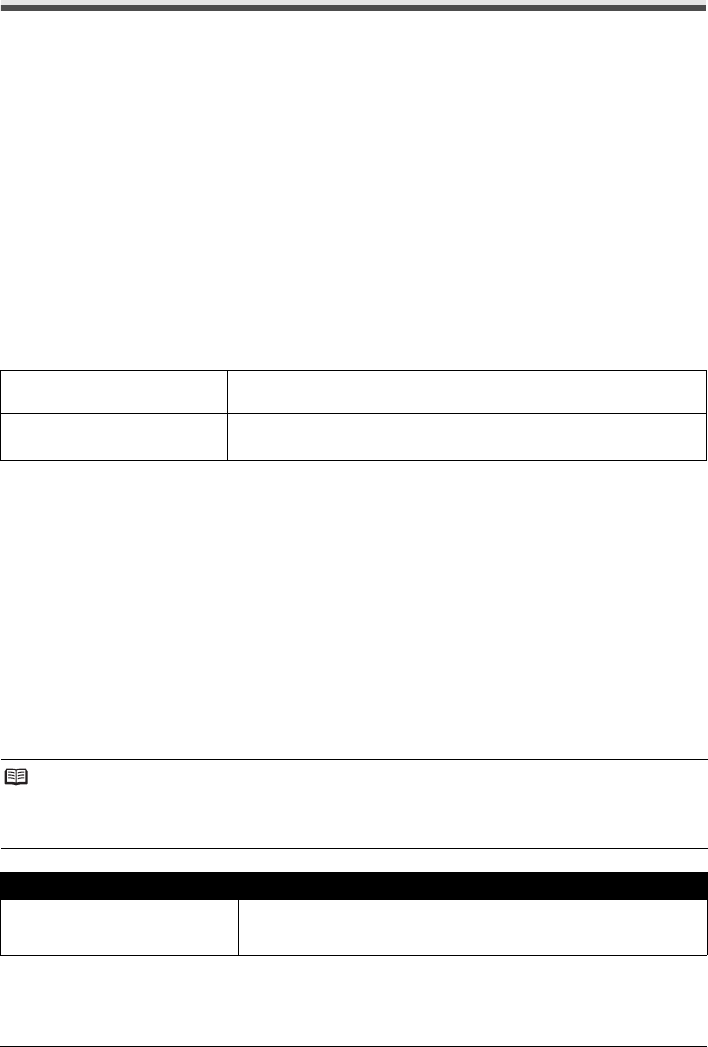
49Troubleshooting
Print Results Not Satisfactory
If the print result is not satisfactory such as white streaks, misaligned lines, and uneven colors,
confirm the paper and print quality settings first.
z Check1: Do the page size and media type settings match the size and
type of the loaded paper?
When these settings are incorrect, you cannot obtain a proper print result. If you are printing a
photograph or an illustration, incorrect paper type setting may reduce the quality of printout color.
Also, if you print with an incorrect paper type setting, the printed surface may be scratched. In
borderless printing, uneven coloring may occur depending on the combination of the paper type
setting and the loaded paper.
z Check2: Did you set the print quality setting appropriately?
Select a print quality option suitable to the paper and image for printing. If you notice blurs or
uneven colors, increase the print quality setting and try printing again.
The method to confirm the paper and print quality settings differs depending on what you do with
your machine.
z Check 3: If the problem is not resolved, there may be other causes.
See also the sections below:
z “Colors Are Unclear” on page 49
z “Printing Does Not Start/Printing Is Blurred/Colors Are Wrong/Straight Lines Are Misaligned”
on page 50
z “White Streaks” on page 50
z “Printed Paper Curls or Has Ink Blots” on page 50
z “Printed Surface Is Scratched/Paper Is Smudged” on page 51
z “Colors Are Uneven or Streaked” on page 52
Colors Are Unclear
To copy by operating the
machine
Confirm by using the Operation Panel on the machine. See
“Making Copies” on page 20.
To print from a computer Confirm by using the printer driver.
Refer to the PC Printing Guide on-screen manual.
Note
Printed colors may not match screen colors due to basic differences in the methods used to produce
colors.
Color control settings and environmental differences can also affect how colors appear on the screen.
Cause Action
Color correction is not enabled. When printing photographs or other graphics, enabling color correction may
improve color.
Refer to “Print Results Not Satisfactory” in the User’s Guide on-screen manual.