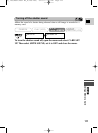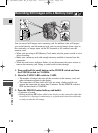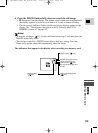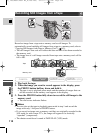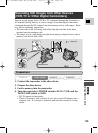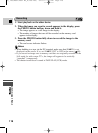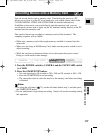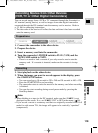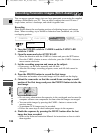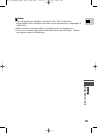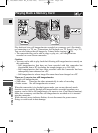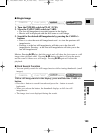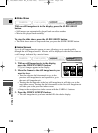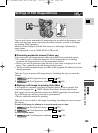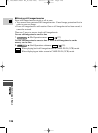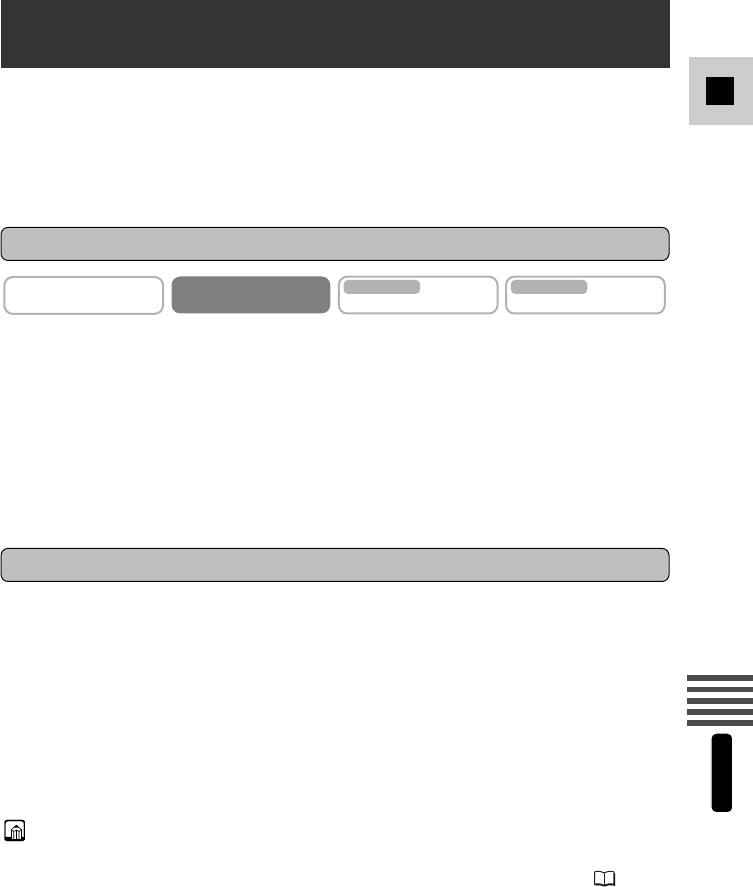
119
E
Using a Memory Card
MV5i MC
Recording Movies from Other Devices
(VCR, TV or Other Digital Camcorders)
You can record images from a VCR or TV connected through the S-terminal or
AV terminal (analog line-in), as well as images from other digital camcorders
connected through the DV terminal onto the memory card as movies. Refer to
p. 32, 86 for connecting instructions.
• The data code of the movie will reflect the date and time it has been recorded
onto the memory card.
1. Connect the camcorder to the other device.
2. Prepare the device.
3. Insert a memory card into the camcorder.
4. Turn the camcorder’s POWER switch to PLAY (VCR) and the
TAPE/CARD switch to TAPE.
• There is no need to load a cassette if you only record a movie onto the
memory card. If a cassette is inserted, make sure the cassette is in stop
mode.
1. Start playback on the other device.
2. When the image you want to record appears in the display, press
the START/STOP button.
• You can record up to 10 seconds in 320 × 240 and 30 seconds in 160 × 120.
• Press the START/STOP to end recording.
• The camcorder starts to write the movie to the memory card when recording
is finished.
• You can also start recording during record pause mode by pressing the
Start/Stop button.
Note:
• When dubbing to a tape via the DV terminal, make sure that AVaDV is not
displayed on the screen. If so, set AVaDV OUT to OFF in the menu ( 90).
• If you record a movie to a memory card that was originally recorded in the 16:9
mode for wide screen TVs, the image will appear to be vertically “squashed”
(compressed).
Preparations
Recording
CAMERA
PLAY
(
VCR
)
CARD CAMERA
MV5i MC
CARD PLAY
(
VCR
)
MV5i MC
#5_ MV5/MV5i/MV5i MC_E(106-149) 02.4.17 7:18 PM Page 119