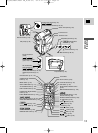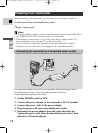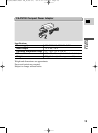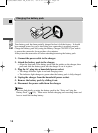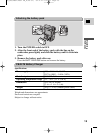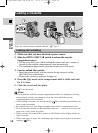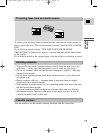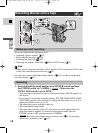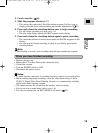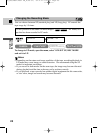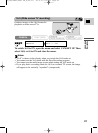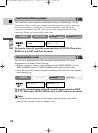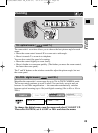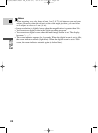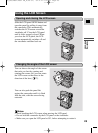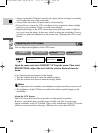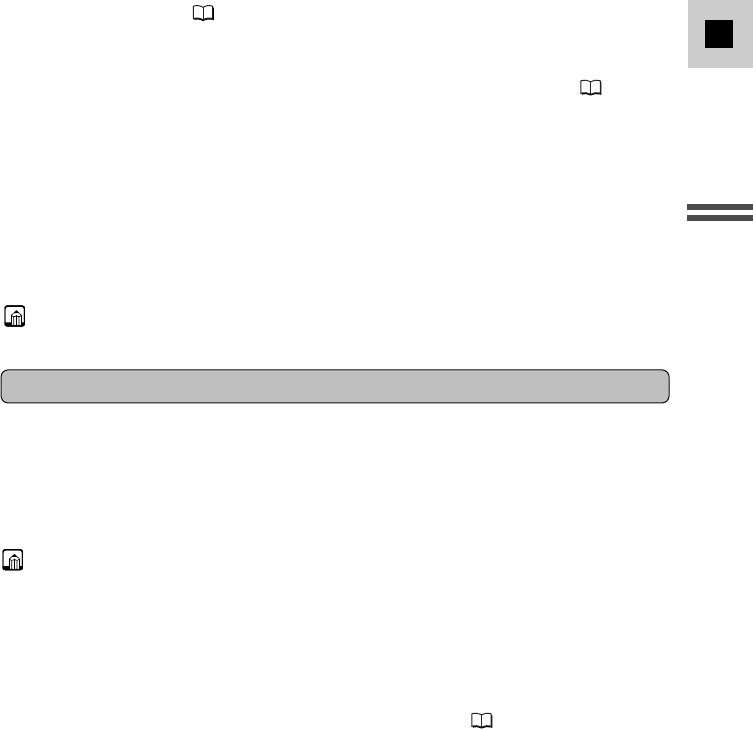
19
E
Mastering
the Basics
2. Load a cassette ( 16).
3. Slide the program selector to [.
• This selects the camcorder’s Easy Recording program. It allows you to
simply point and shoot without making any manual adjustments ( 57).
4. Press and release the start/stop button once to begin recording.
• For still image recording to a tape, see p. 54.
• The tally lamp flashes rapidly and REC appears in the display.
5. Press and release the start/stop button again to pause recording.
• The camcorder returns to record pause mode and PAUSE reappears in the
display.
• You can stop and restart recording as often as you like by pressing the
start/stop button.
Note:
• After loading a cassette, start recording when the tape counter has stopped.
• Replace the lens cap.
• Return the LCD screen flush to the camcorder body.
• Unload the cassette.
• Turn the POWER switch to OFF.
• Disconnect the power source.
Notes:
• To check that the camcorder is recording correctly, make a test recording first.
• Before making important recordings, clean the video heads using a Canon
DVM-CL Digital Video Head Cleaning Cassette or a commercially available
digital video head cleaning cassette.
• You cannot monitor the sound from the speaker when recording.
• For tips on how to make better videos, see p. 36.
• For extra recording time, set REC MODE to LP mode ( 20).
When you have finished recording
#2_MV5/MV5i/MV5i MC_E(09-37) 02.4.17 7:24 PM Page 19