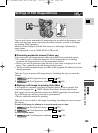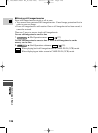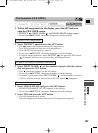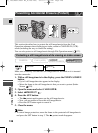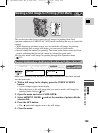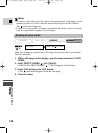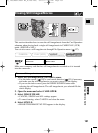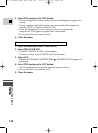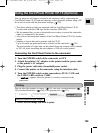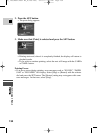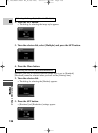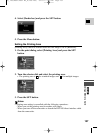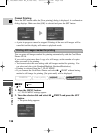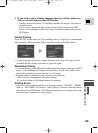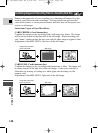133
E
Using a Memory Card
MV5i MC
Using the Card Photo Printer CP-10 (Optional)
You can print out still images recorded to the memory card by connecting the
Card Photo Printer CP-10 (optional) directly to the camcorder without using a PC.
It can also be used with the print mark settings ( 129).
• Two direct interface cables are supplied with the Card Photo Printer CP-10.
Use the cable with the USB logo on the connector (DIF-100).
• We recommend that you use a household power source to power the camcorder
when it is connected to the printer.
• Also refer to the instruction manual of the Card Photo Printer CP-10 for further
details.
• Number of copies that can be printed with the CP-10:
Up to 99 copies per print mark can be selected on the camcorder ( 125).
The total number of copies that can be printed from one memory card is limited
to 250. All prints exceeding the total number of 250 will not be printed.
Connecting the Card Photo Printer to the camcorder
1. Turn the POWER switch of the camcorder to OFF.
2. Attach the printer’s AC adapter to the printer and the power cable
to the printer’s AC adapter.
3. Plug the power cable into a household power socket.
4. Connect the printer to the camcorder using the interface cable.
5. Turn the POWER switch on the camcorder to PLAY (VCR) and
the TAPE/CARD switch to CARD.
• “ ” appears when the printer is correctly connected to the
camcorder.
You can select the number of copies ( 135), the style (standard/multiple (
136), bordered/borderless ( 136)) or the printing area ( 137).
1. Select the still image you wish to print.
During Playback (Single Image)
Print SET
CAMERA
PLAY
(
VCR
)
CARD CAMERA
MV5i MC
CARD PLAY
(
VCR
)
MV5i MC
Printing
#5_ MV5/MV5i/MV5i MC_E(106-149) 02.4.17 7:18 PM Page 133