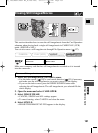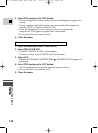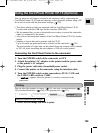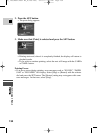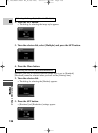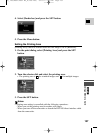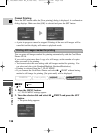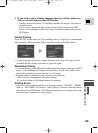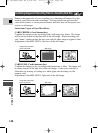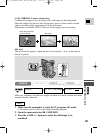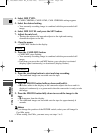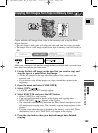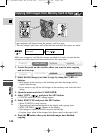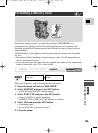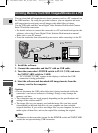139
E
Using a Memory Card
MV5i MC
3. If you wish to print without changing the style settings, make sure
[OK] is selected and press the SET button.
• Printing starts and, when it is completely finished, the display will return to
playback mode.
If you wish to change the style settings, select [Style] and press the SET
button. Select [Image] or [Borders], select the desired setting and press the
SET button.
Cancel Printing
Press the SET button while the [Now printing] dialog is displayed. A confirmation
dialog displays. Make sure that [OK] is selected and press the SET button.
• A print in progress cannot be stopped. Printing of the next still images will be
cancelled and the display will return to playback mode.
Restarting Printing
• To restart printing, select [Restart] on the print dialog display and press the SET
button. The remaining still images will be printed. If you select [OK] on the
print dialog, printing will start from the 1st still image.
• Printing cannot be restarted in the following circumstances:
- When you have changed the print mark settings.
- If you have deleted a still image marked for printing.
Printing Errors
• If an error occurs during printing, error messages such as “NO INK”, “PAPER
JAM” or “NO PAPER” will display. Select [Stop] or [Restart] with the selector
dial and press the SET button. The [Restart] setting may not appear with some
error messages. In that case, select [Stop] .
#5_ MV5/MV5i/MV5i MC_E(106-149) 02.4.17 7:18 PM Page 139