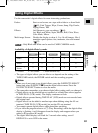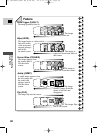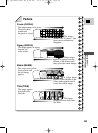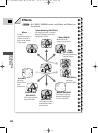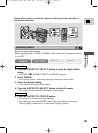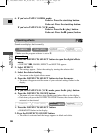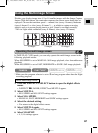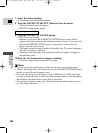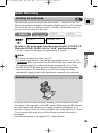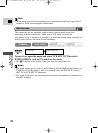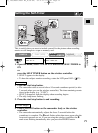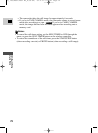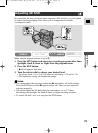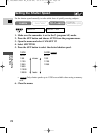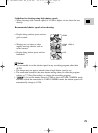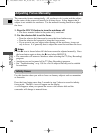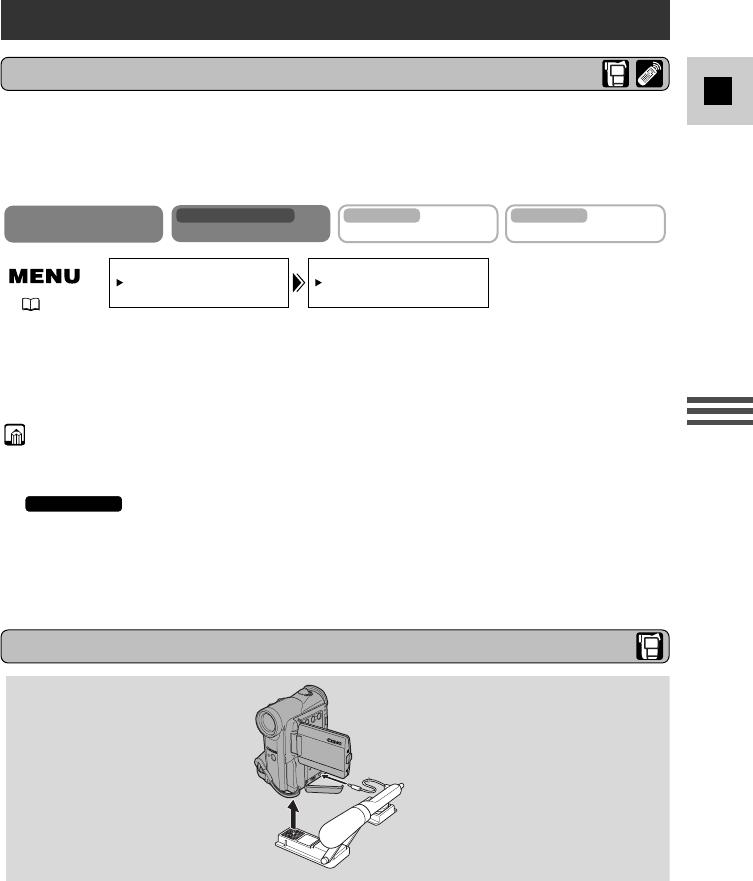
69
E
Using the Full
Range of Features
Audio Recording
To switch to the 16-bit mode, open the menu and select VCR SET UP.
Then select AUDIO MODE, set it to “16 bit” and close the menu.
• “16 bit” is shown in the display for approximately 4 seconds.
Notes:
• For details on adding new sound, see p. 97.
• For details of playing back a tape that has new sound on stereo 2, see p. 103.
• When you record to the MV5i/MV5i MC from a camcorder with
DV terminal outputs, the audio mode becomes automatically set to 12 bit.
• In TAPE PLAY (VCR) mode, the audio mode takes effect when doing analog
line-in recording or AV insert. When you do DV in recording, the setting
automatically changes to that of the digital device connected to the camcorder.
MV5i/MV5i MC
External microphone
Selecting the audio mode
The comcorder can record sound in two audio modes — 16-bit and 12-bit. The
16-bit mode produces the higher sound quality (slightly superior to CD) while the
12-bit mode records on 2 channels (stereo 1), leaving 2 channels free (stereo 2)
for you to add new sound at a later time.
AUDIO MODE••12bit
VCR SET UP
( 39)
For greater creative control over audio recording, you can connect an external
microphone to the camcorder via the MIC terminal. When using the MIC terminal,
use a microphone with a built-in power supply (condenser microphone). It is
possible to connect almost any stereo microphone with a plug diameter of 3.5 mm
(
1
/8 in), however, their audio levels will be different from that of the built-in
microphone.
Attach the microphone to the optional SA-1 Adapter Bracket.
CAMERA
CARD CAMERA
MV5i MC
CARD PLAY
(
VCR
)
MV5i MC
PLAY
(
VCR
)
MV5i/MV5i MC
#3_ MV5/MV5i/MV5i MC_E(38-84) 02.4.17 7:15 PM Page 69