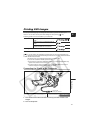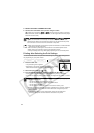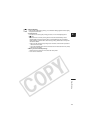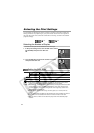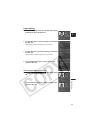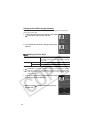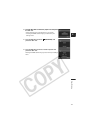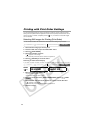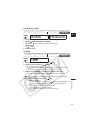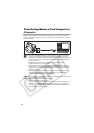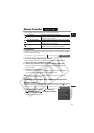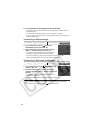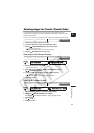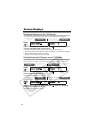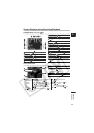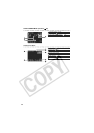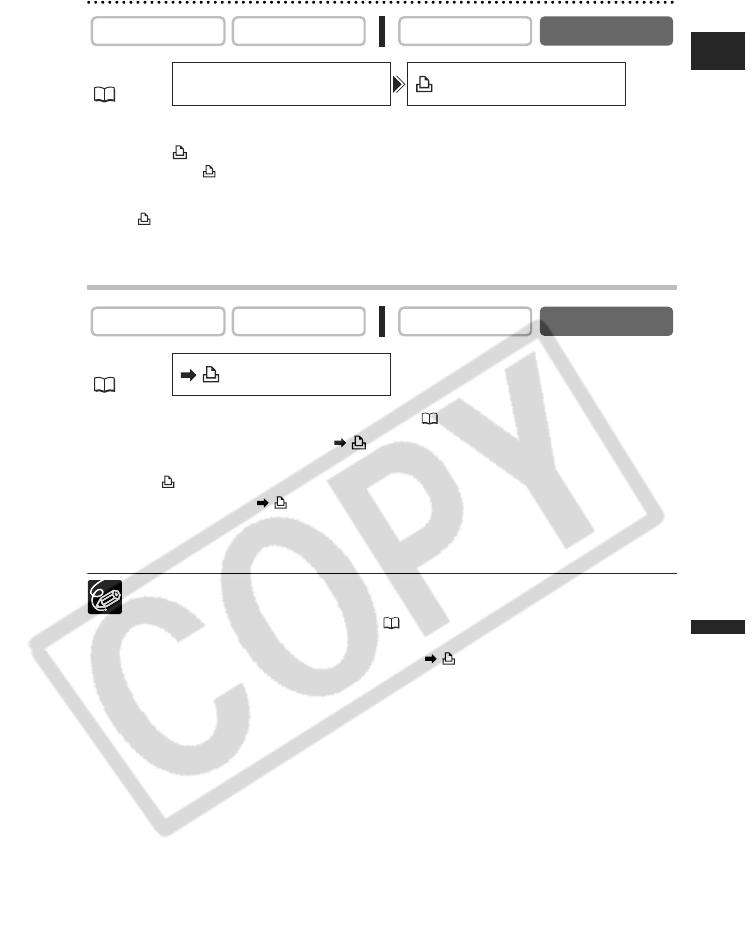
119
E
Direct Printing
Erasing All Print Orders
1. Open the menu and select [CARD OPERATIONS].
2. Select [ PRINT ORDERS ALL ERASE].
“ERASE ALL PRINT ORDERS?”, [NO] and [YES] appears.
3. Select [YES].
All “ ” disappear.
4. Close the menu.
Printing
1. Connect the printer to the camcorder ( 111).
2. Open the menu and select [ PRINT].
• The print setting menu appears.
• “SET PRINT ORDER” appears, when you connect a printer with direct print
function and select [ PRINT] without having set the print order.
3. Make sure that [PRINT] is selected and press the SET dial.
Printing starts. The print setting menu disappears when printing is complete.
Depending on the connected printer, you can select style or paper settings
before step 3.
Cancel Printing/Printing Errors ( 113)
Restarting Printing
Open the CARD PLAY menu and select [ PRINT]. Select [RESUME] in the
print setting menu and press the SET dial. The remaining images will be
printed.
Printing cannot be restarted in the following cases:
- When you change the print order settings.
- When you delete a still image with print order settings.
CAMERA
PLAY (VCR) CARD CAMERA
CARD PLAY
MENU
(36)
CARD OPERATIONS
PRINT ORDERS ALL ERASE
CAMERA
PLAY (VCR) CARD CAMERA
CARD PLAY
MENU
(36)
PRINT