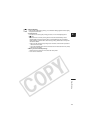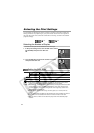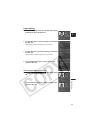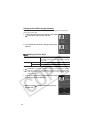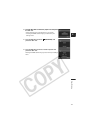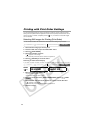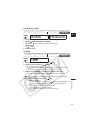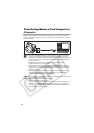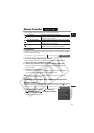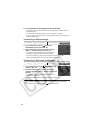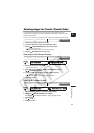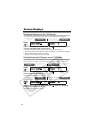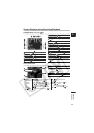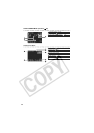121
E
Transferring Images
Direct Transfer
You can transfer images to a computer by operating the camcorder.
Preparations
The first time you connect the camcorder to the computer, you need to install the software
and set the auto-launch setting.
1. Install the supplied Digital Video Software.
See Installing the Software in the Digital Video Software Instruction Manual.
2. Set the camcorder to CARD PLAY mode.
3. Connect the camcorder to the computer using the USB cable.
See Connecting the Camcorder to a Computer in the Digital Video Software
Instruction Manual.
4. Set the auto-launch setting.
•See Starting CameraWindow in the Digital Video Software Instruction Manual.
• The direct transfer menu appears on the camcorder screen.
From the second time on, you only need to connect the camcorder to the
computer to transfer images.
Transferring All Images, New Images or Images with
Transfer Orders
To transfer images with transfer order, you need to set the transfer orders ( 123).
1. Turn the SET dial to select [ ALL IMAGES],
[ NEW IMAGES] or [ TRANSFER ORDERS]
and press the SET dial.
A confirmation message appears.
ALL IMAGES... Transfers all images to the computer.
NEW IMAGES... Transfers only those images that have not yet been
transferred to the computer.
TRANSFER ORDERS... Transfers images with transfer orders to the computer.
SELECT & TRANSFER... Allows you to select an image and transfers the
selected image to the computer.
WALLPAPER... Allows you to select a still image and transfers the
selected image to the computer as wallpaper.
CAMERA
PLAY (VCR) CARD CAMERA
CARD PLAY
CAMERA
PLAY (VCR) CARD CAMERA
CARD PLAY