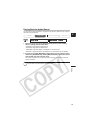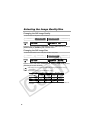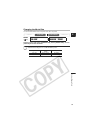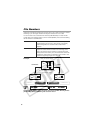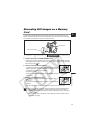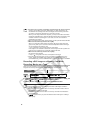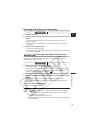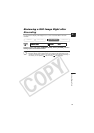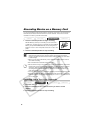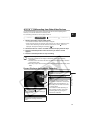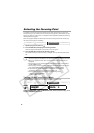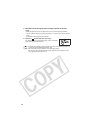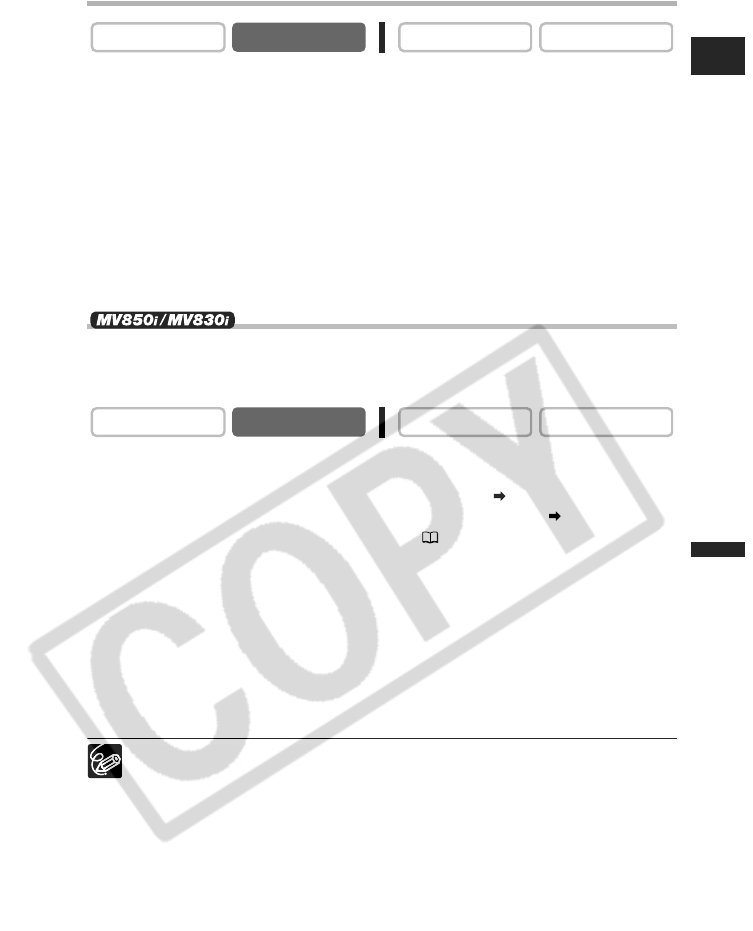
93
E
Using a Memory Card
Recording from a Tape in the Camcorder
1. Play back the tape.
2. Press the PHOTO button halfway when the scene you wish to record
appears.
• The camcorder pauses playback. The remaining image capacity and other
information appear.
• When you press the PHOTO button on the wireless controller, recording starts
immediately.
3. Press the PHOTO button fully.
• The card access indicator flashes.
• You can also record a still image by pressing the PHOTO button fully when the tape
is in playback pause mode.
Recording from Other Video Devices
You can record images from devices connected via the AV terminal (analog line-in
function), or via the DV terminal as still images on a memory card. For connecting
instructions, refer to page 33 and 76.
1. Set the camcorder to PLAY (VCR) mode.
• If a cassette is loaded, make sure that the tape is stopped.
• When recording via the AV terminal, make sure that “AV DV” is displayed on the
screen. When recording via the DV terminal, make sure that “AV DV” is not
displayed. Change the setting as necessary ( 81).
2. Connected device: Load a recorded cassette and play back the tape.
3. Press the PHOTO button halfway when the scene you wish to record
appears.
• The still image, remaining image capacity and other information appear.
• When you press the PHOTO button on the wireless controller, recording starts
immediately.
4. Press the PHOTO button fully.
The card access indicator flashes.
When recording from a tape in the camcorder or other video devices:
- A still image recorded from an image in widescreen mode will be vertically
compressed.
- The data code of the still image will reflect the date and time it has been
recorded on the memory card.
- The size of the still image will be 640 x 480.
When connecting with a DV cable, make sure that no USB cable is connected
to the camcorder.
CAMERA
PLAY (VCR)
CARD CAMERA CARD PLAY
CAMERA
PLAY (VCR)
CARD CAMERA CARD PLAY