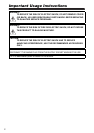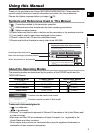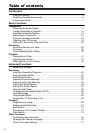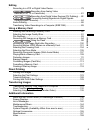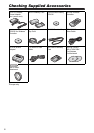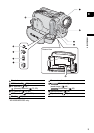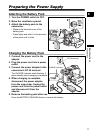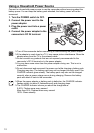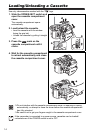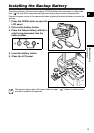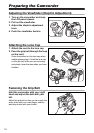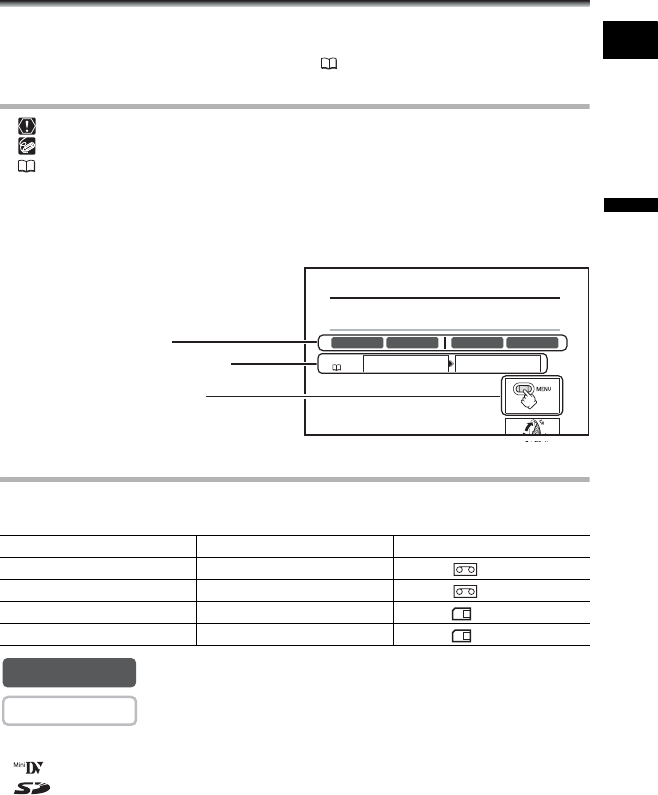
3
Introduction
E
Using this Manual
Thank you for purchasing the Canon MVX350i/MVX330i/MVX300. Please read this
manual carefully before you use the camcorder and retain it for future reference.
Change the display language before you begin ( 76).
Symbols and References Used in This Manual
: Precautions related to the camcorder operation.
: Additional topics that complement the basic operating procedures.
: Reference page number.
Capital letters are used to refer to buttons on the camcorder or the wireless controller.
[ ] are used to refer to menu items displayed on the screen.
“Screen” refers to the LCD and the viewfinder screen.
Please note that the illustrations mainly refer to the MVX350i.
About the Operating Modes
The operating modes are determined by the position of the POWER switch and the
TAPE/CARD switch.
: Function can be used in this mode.
: Function cannot be used in this mode.
Trademark Acknowledgments
• is a trademark.
• is a trademark.
•Windows
®
is a registered trademark of Microsoft Corporation in the United States and/
or other countries.
• Macintosh and Mac OS are trademarks of Apple Computer, Inc., registered in the
United States and other countries.
• Other names and products not mentioned above may be registered trademarks or
trademarks of their respective companies.
Operating Mode POWER Switch TAPE/CARD Switch
CAMERA CAMERA (TAPE)
PLAY (VCR) PLAY (VCR) (TAPE)
CARD CAMERA CAMERA (CARD)
CARD PLAY PLAY (VCR) (CARD)
Setting the Time Zone, Date and Time
Set the time zone, date and time when you first start using your camcorder, or when you
have replaced the backup battery.
Setting the Time Zone/Daylight Saving Time
1. Press the MENU button to open the menu.
2. Turn the SET dial to select [SYSTEM] and press the
SET dial.
3. Turn the SET dial to select
[
T.ZONE/DST
]
and
p
ress
CAMERA PLAY (VCR) CARD CAMERA CARD PLAY
MENU
(37)
SYSTE
YSTE
M T.
T.
ZONE
ZONE
/DST
/DST
•••
PAR
PAR
IS
IS
SYSTEM
D/TIME SET 1.JAN.2005
12:00 AM
Button and switches to be operated
Operating modes (see below)
Menu item showing at its default position
CAMERA
CAMERA