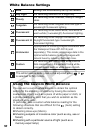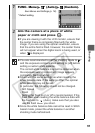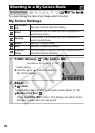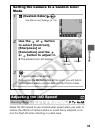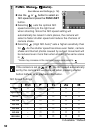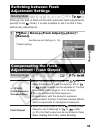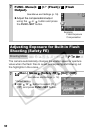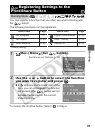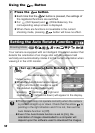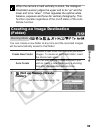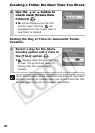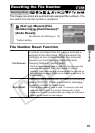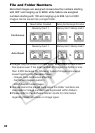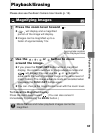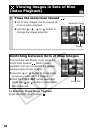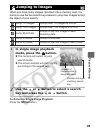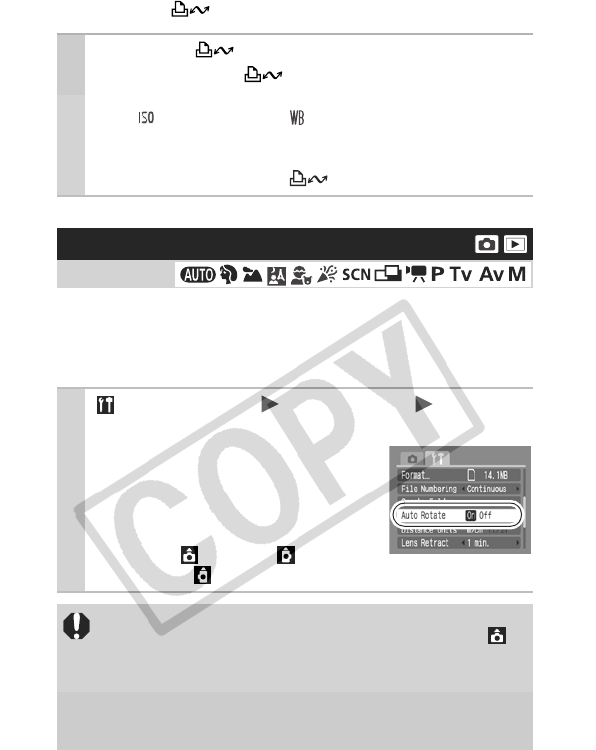
58
Using the Button
Your camera is equipped with an Intelligent Orientation sensor that
detects the orientation of an image shot with the camera held
vertically and automatically rotates it to the correct orientation when
viewing it in the LCD monitor.
1
Press the button.
zEach time that the button is pressed, the settings of
the registered functions are switched.
zFor (ISO Speed) and (White Balance), the
corresponding setup screen is displayed.
zWhen there are functions not available in the current
shooting mode, pressing button will have no effect.
Setting the Auto Rotate Function
Shooting Mode
1
(Set up) Menu [Auto Rotate] [On]*/
[Off].
See Menus and Settings (p. 19).
* Default setting.
zWhen the Auto Rotate function is set
to [On] and the LCD monitor is set to
the detailed display mode during
shooting, (normal), (right end
is down) or (left end is down) will appear in the display.
zThis function may not operate correctly when the camera
is pointed straight up or down. Check that the arrow is
pointing in the right direction and if it is not, then set the
Auto Rotate function to [Off].
zEven if the Auto Rotate function is set to [On], the
orientation of images downloaded to a computer will
depend upon the software used to download the images.