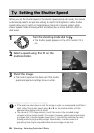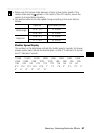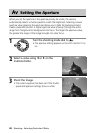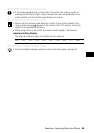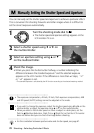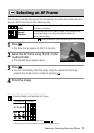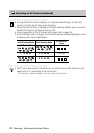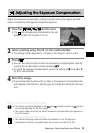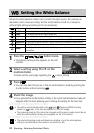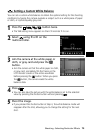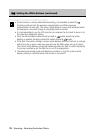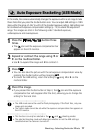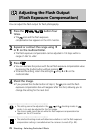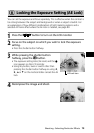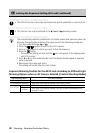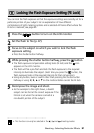74 Shooting - Selecting Particular Effects
Setting the White Balance
When the white balance mode is set to match the light source, the camera can
reproduce colors more accurately. Set the white balance mode to a natural or
artificial light setting according to the circumstances.
1
Press the button twice.
• The balance setting menu appears on the LCD
monitor.
2
Select a setting using B or A on the
multicontroller.
• Please see the next page regarding the custom setting.
3
Press .
• You can also take the picture in the set white balance mode by pressing the
shutter button without pressing .
4
Shoot the image.
• If you pressed the shutter button at Step 3, the current white balance mode will
reappear after the shot, allowing you to change the setting for the next shot.
• This setting cannot be adjusted in the and (Sepia and B/W) shooting
modes. In
mode, it can only be adjusted for the first image.
• The metering mode (p. 82) cannot be changed and the macro mode cannot be set
while the white balance setting menu appears on the LCD monitor.
• The selected shooting mode will determine whether or not the white balance
setting is cancelled when the camera is turned off (p. 90).
Auto
Daylight
Cloudy
Tungsten
Fluorescent
Fluorescent H
Flash
Custom
Settings are automatically set by the camera
For recording outdoors on a bright day
For recording under overcast, shady or twilight skies
For recording under tungsten and bulb-type 3-wavelength fluorescent lighting
For recording under warm-white, cool-white or warm-white (3-wavelength) fluorescent lighting
For recording under daylight fluorescent, or daylight fluorescent-type 3-wavelength fluorescent lighting
For flash photography
For setting a custom value with a white sheet of paper, etc., to obtain the optimal white balance for
the conditions