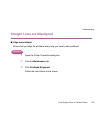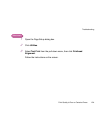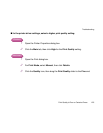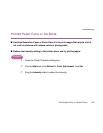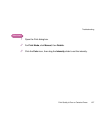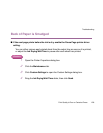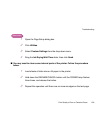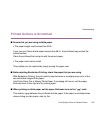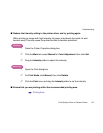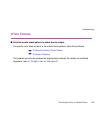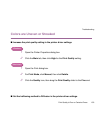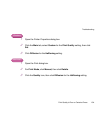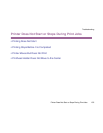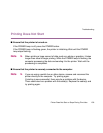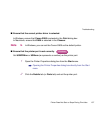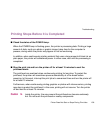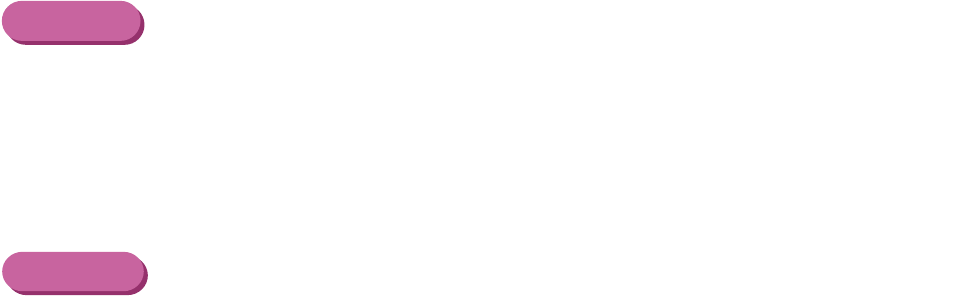
Print Quality is Poor or Contains Errors
131
Troubleshooting
■ Reduce the Intensity setting in the printer driver and try printing again.
When printing an image with high intensity, the paper may absorb too much ink and
become wavy. This may cause the printed surface to become scratched.
Windows
1
Open the Printer Properties dialog box.
2
Click the Main tab, select Manual for Color Adjustment, then click Set.
3
Drag the Intensity slider to adjust the intensity.
Macintosh
1
Open the Print dialog box.
2
For Print Mode, click Manual, then click Details.
3
Click the Color icon and drag the Intensity slider to set the intensity.
■ Ensure that you are printing within the recommended printing area.
➡
Printing Area