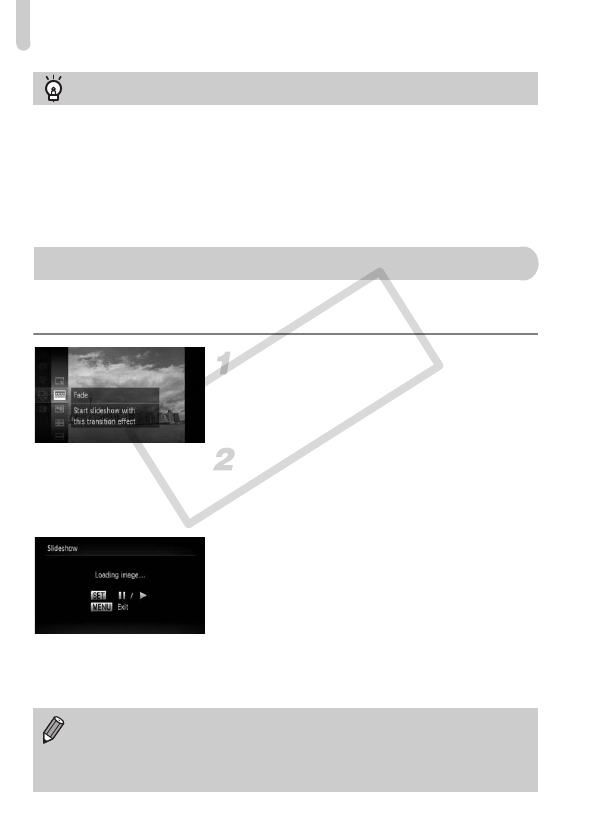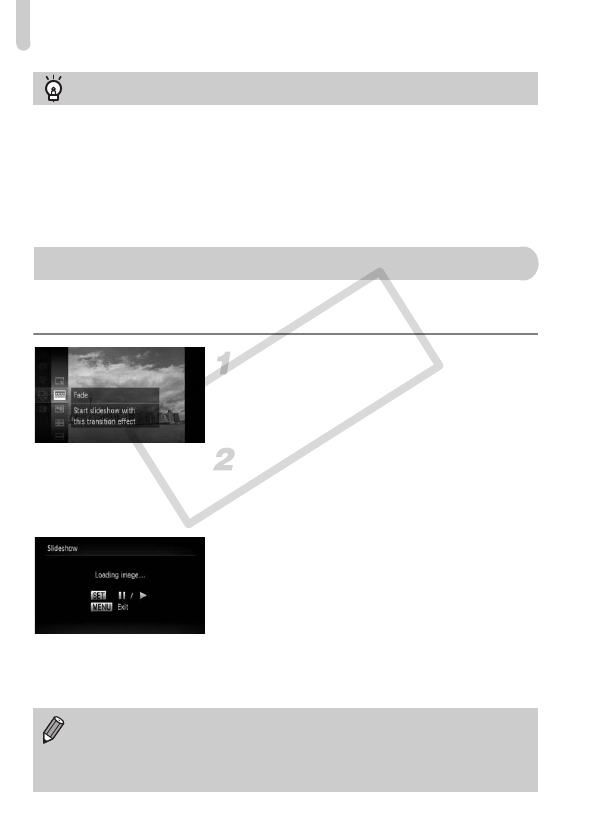
Viewing Slideshows
110
You can automatically play back images recorded to a memory card. Each
image displays for approximately 3 seconds.
Choose ..
● After pressing the m button, press the
op buttons or turn the  dial to choose
., then press the m button again.
Choose a transition effect.
● Press the op buttons or turn the  dial
to choose an effect, then press the m
button.
XThe slideshow will start a few seconds after
[Loading image...] appears.
● In filtered playback (p. 109), only images
matching a filter play back.
● You can pause/restart a slideshow by
pressing the m button again.
● Press the n button to stop the
slideshow.
Filtered playback
In filtered playback (Step 3), you can view filtered images with “Quickly Searching
Images” (p. 108), “Viewing Slideshows” (p. 110), and “Magnifying Images”
(p. 113). You can process all filtered images at once while performing operations
in “Protecting Images” (p. 117), “Erasing Images” (p. 120), or “Printing from the
Print List (DPOF)” (p. 137), by choosing all of the filtered images.
However, if you change the category (p. 123), or edit an image and save it as a
new image (p. 127), a message will appear, and filtered playback will cancel.
• If you press the qr buttons or turn the  dial during playback, the
image will switch. If you keep the qr buttons pressed, you can fast-
forward through images.
• The power saving function (p. 51) does not work during slideshows.