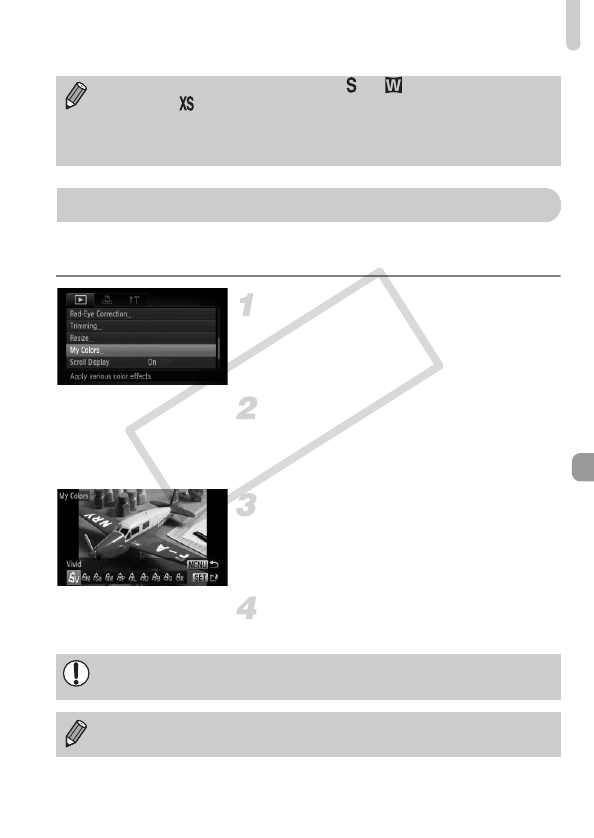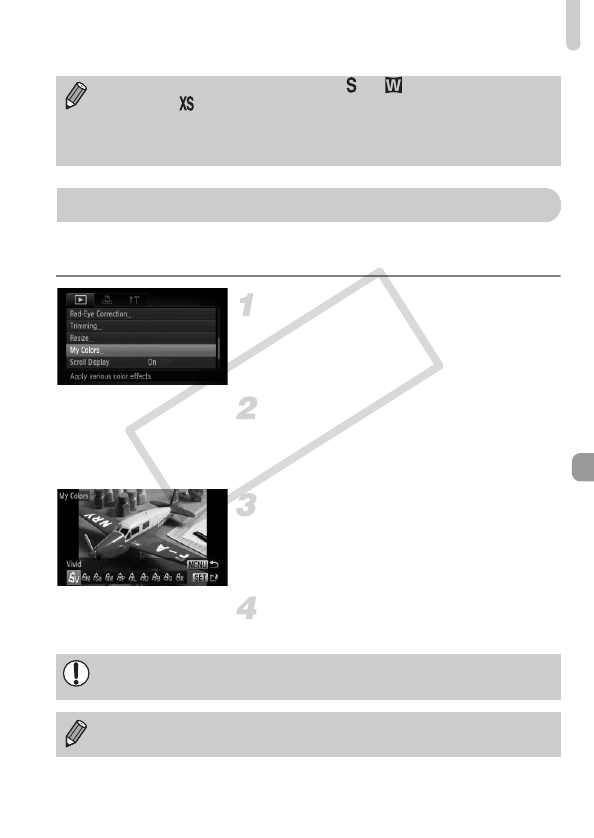
Adding Effects with the My Colors Function
129
You can change the color of an image and save it as a separate image. Refer
to p. 79 for details on each menu item.
Choose [My Colors].
● Press the n button to choose [My
Colors] in the 1 tab, then press the m
button.
Choose an image.
● Press the qr buttons or turn the  dial to
choose an image, then press the m
button.
Choose a menu option.
● Press the qr buttons or turn the  dial to
choose an option, then press the m
button.
Save as a new image and display.
● Follow Steps 4 and 5 on p. 127.
• Images recorded at a pixel setting of or (p. 75), or images
resized to (p. 127) cannot be edited.
•
The width and height ratio of an image that can be trimmed is fixed at 4:3.
• The number of recorded pixels in a trimmed image will be smaller than
before trimming.
Adding Effects with the My Colors Function
If you repeatedly change the color of the same image, the quality will
gradually deteriorate and you may not achieve the expected color.
The color of images changed with this function may vary from those
recorded with the My Colors function (p. 79).