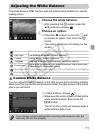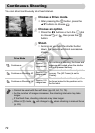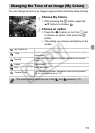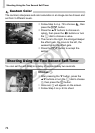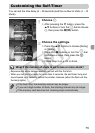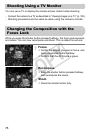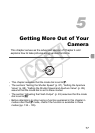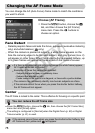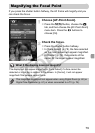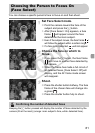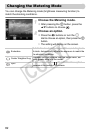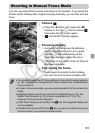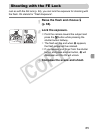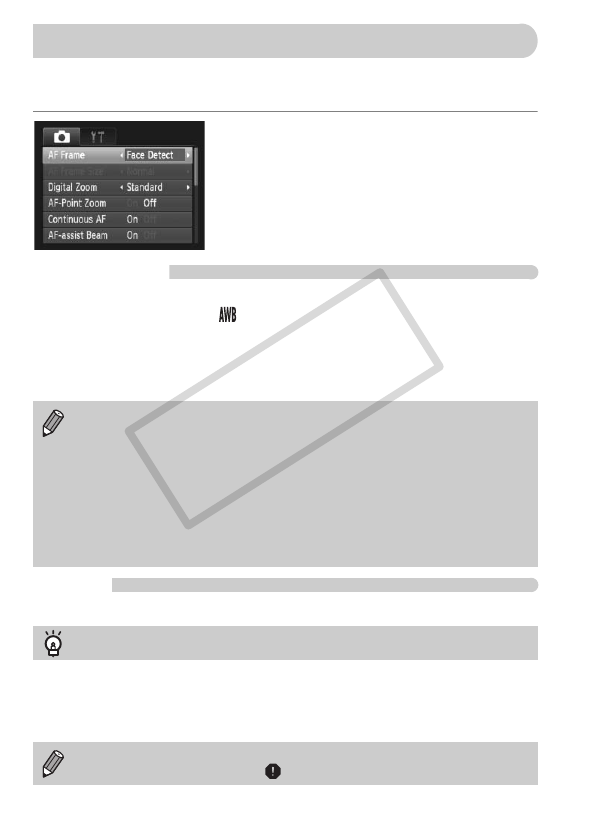
78
You can change the AF (Auto Focus) frame mode to match the conditions
you want to shoot.
Choose [AF Frame].
● Press the n button, choose the 4
tab, and then choose the [AF Frame]
menu item. Press the qr buttons to
choose an option.
Face Detect
• Detects people’s faces and sets the focus, exposure (evaluative metering
only) and white balance ( only).
• When the camera is pointed at subjects, a white frame appears on the
face the camera judges to be the main subject, and gray frames (max. 2)
will appear on other faces. When the shutter button is pressed halfway, up
to 9 green frames will appear on faces on which the camera focuses.
Center
The AF frame is locked to the center. This is effective for focusing on a specific point.
• Press the n button, choose the 4 tab, then choose the [AF Frame Size]
menu item and [Small] option.
• The setting is configured to [Normal] when the Digital Zoom (p. 60) or Digital
Tele-converter (p. 61) is used.
Changing the AF Frame Mode
• If a face is not detected and only gray frames (no white frame) appear,
AF Frame will be set to [Center].
• Examples of faces that cannot be detected:
• The camera may mistakenly identify non-human subjects as a face.
• If the camera cannot focus when you press the shutter button halfway,
the AF frame will not appear.
You can reduce the AF frame size
If the camera cannot focus when you press the shutter button halfway, the
AF frame will turn yellow and will appear.
• Subjects that are far away or extremely close.
• Subjects that are dark or light.
• Faces turned to the side or at a diagonal, or faces with a portion hidden.
COPY