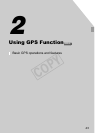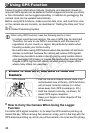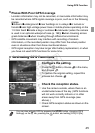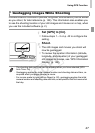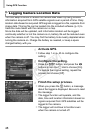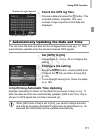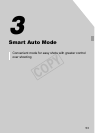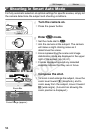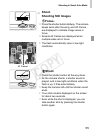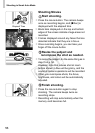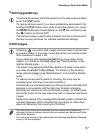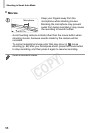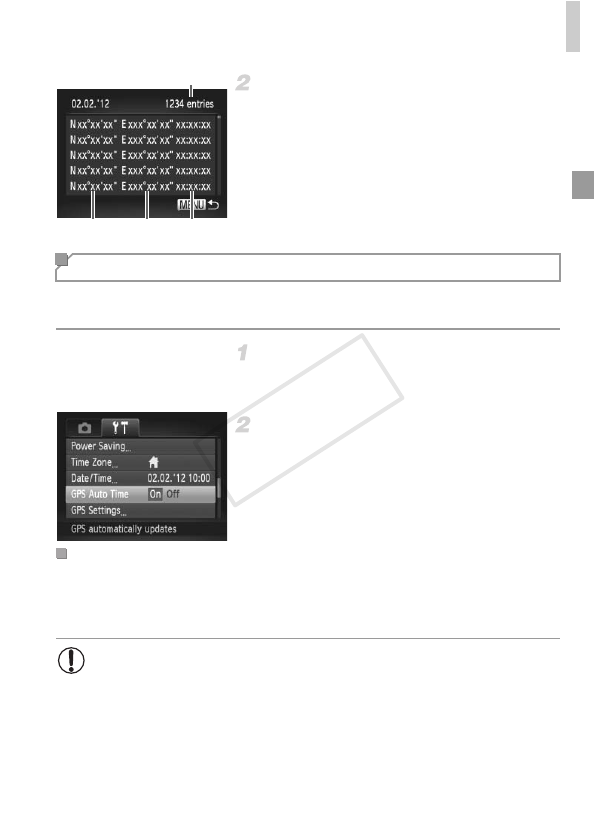
Using GPS Function
51
Check the GPS log files.
z Choose a date and press the m button. The
recorded latitude, longitude, time, and
number of logs acquired on that date are
displayed.
You can have the date and time for the configured time zone (pp. 17, 189)
automatically updated when the camera receives GPS signals.
Set [GPS] to [On].
z Follow steps 1 – 2 on p. 45 to configure the
setting.
Configure the setting.
z Press the n button, choose [GPS Auto
Time] on the 3 tab, and then choose [On]
(p. 40).
z To set daylight saving time, follow the steps
on p. 189.
[Update completed] is shown on the [Date/Time] screen in step 2 on p. 17
after the date and time are automatically updated. [GPS Auto Time: On] is
shown if a GPS signal has not been received yet.
Number of Logs Acquired
Latitude Longitude Time
Automatically Updating the Date and Time
Confirming Automatic Time Updating
• When [GPS Auto Time] is set to [On], you cannot change the date
and time by accessing the [Date/Time] screen as described on p. 18,
because this information will be updated automatically.
COPY