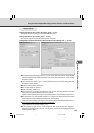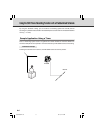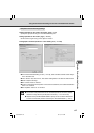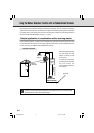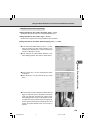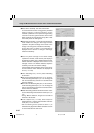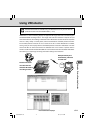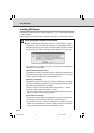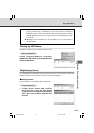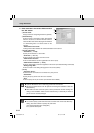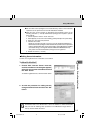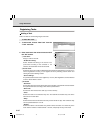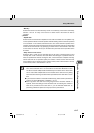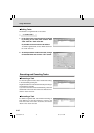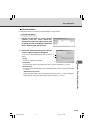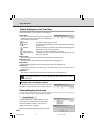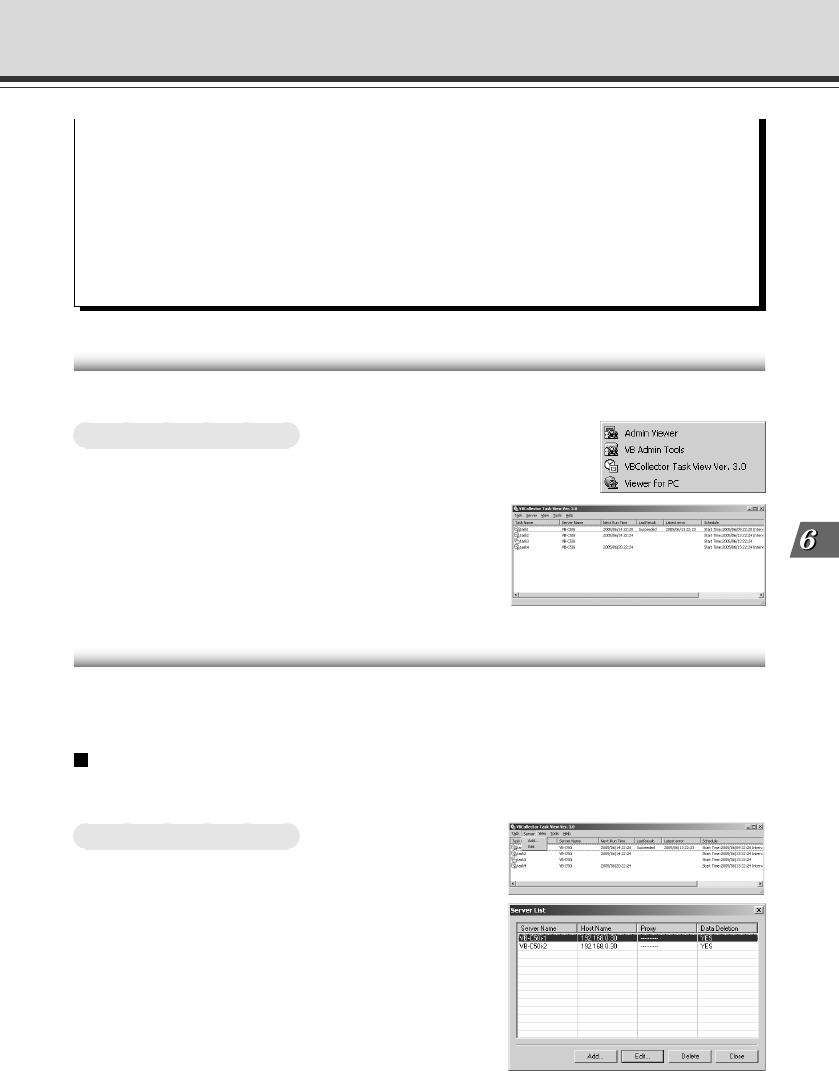
6-13
Using the Picture Recording Function
Using VBCollector
Starting Up VBCollector
VBCollector is started up by choosing it from Start menu.
To Start Up VBCollector...
Choose [Program]-[WebView Livescope]-
[VBCollector Task View Ver. 3.0] from the Start menu
to start up VBCollector.
Registering a Server
To use VBCollector to download pictures and audio recorded on the network camera server
(hereafter referred to as the “server”), the server must first be registered.
Adding a Server
Add a new server for downloading data in VBCollector.
To Add a New Server...
1. To add a server, choose “Add” from the
Server menu bar, or click the “Add” button
on the Server List dialog box that appeared
when “Edit” from the Server menu bar was
selected.
● To uninstall VBCollector 3.0, use the VBCollector 3.0 Installer to uninstall the
currently installed copy of VBCollector 3.0 and then cancel the subsequent
installation process. If you use the Windows “Add or Remove Programs” feature to
uninstall VBCollector 3.0, you will no longer be able to install VBCollector version
2.1 or earlier.
● VBCollector cannot be installed on a PC where MV Ver. 2.0 or a later version is
already installed.
006-VBC50i-E-US 06.7.6, 11:40 AM13