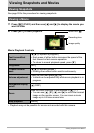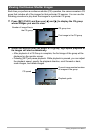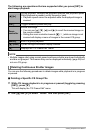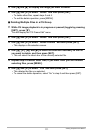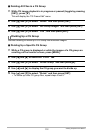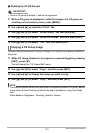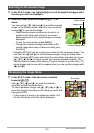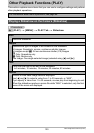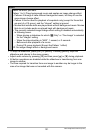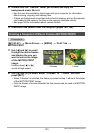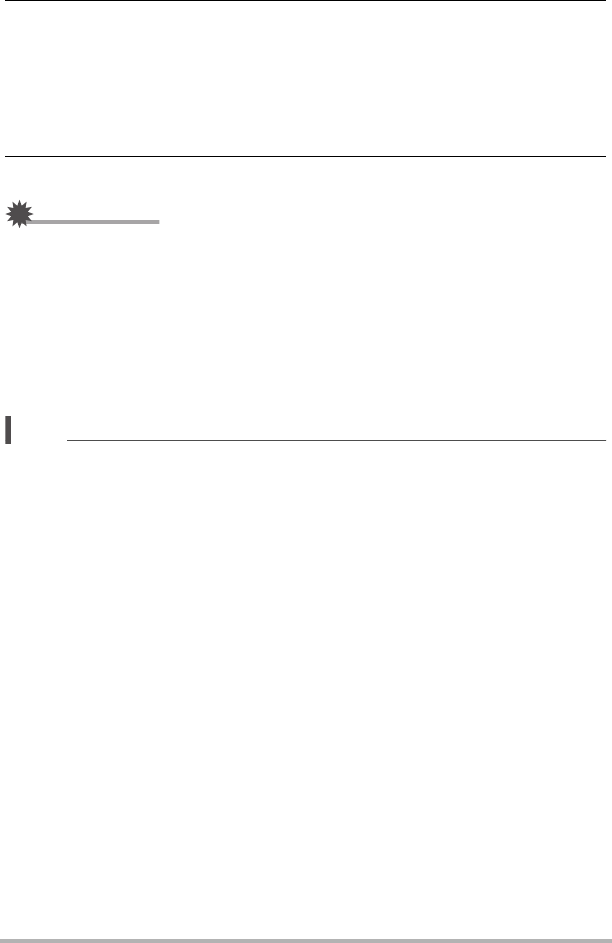
116
Viewing Snapshots and Movies
3. Press [p] (PLAY) to turn on the camera.
This will cause an image to appear on the TV screen, without anything appearing
on the camera’s monitor screen.
• Pressing [ON/OFF] or [r] (REC) will not turn on the camera while the AV
cable is connected.
• You also can change the aspect ratio of the screen and the video output
system (page 168).
4. Now you can display images and play back movies as you normally do.
IMPORTANT!
• Output to a TV is not supported while the camera is in the REC mode.
• When the camera is connected to a TV for movie playback, only movie images are
displayed on the TV screen. The camera’s monitor screen will show on-screen
information only (without any movie image).
• Before connecting to a TV to display images, be sure to configure the camera’s
[r] (REC) and [p] (PLAY) buttons for “Power On” or “Power On/Off” (page 167).
• Audio is initially output by the camera at maximum volume. When you first start
displaying images, set the TV volume control at a relatively low level and then
adjust it as required.
NOTE
• Audio is stereo.
• Some TVs may not be able to output images and/or audio correctly.
• All icons and indicators that appear on the monitor screen also appear on the TV
screen. You can use [8] (DISP) to change the display contents.