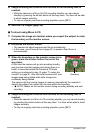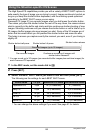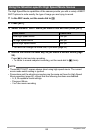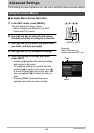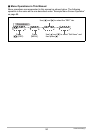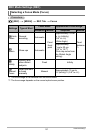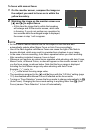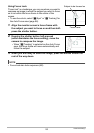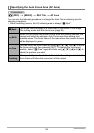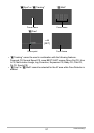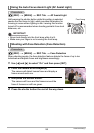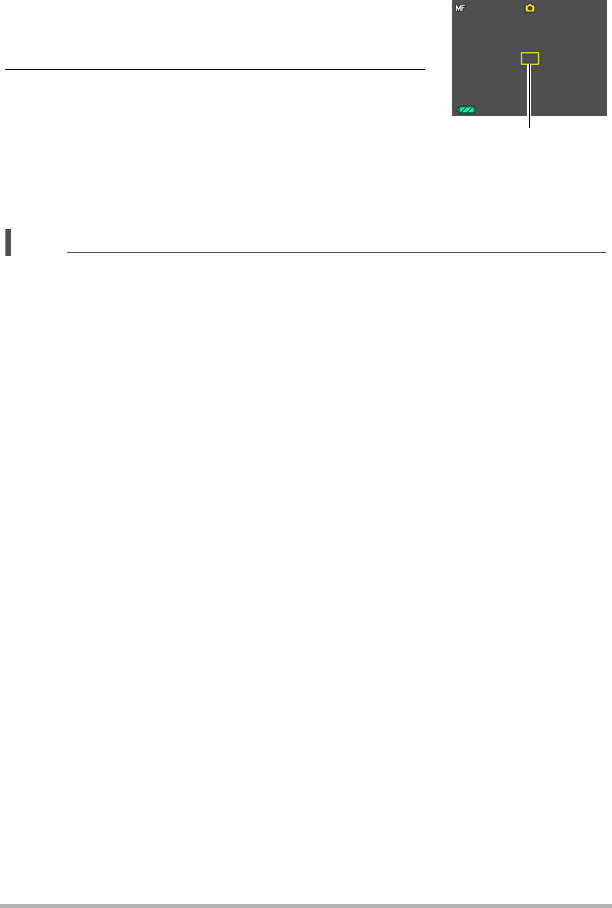
92
Advanced Settings
To focus with manual focus
1. On the monitor screen, compose the image so
the subject you want to focus on is within the
yellow boundary.
2. Watching the image on the monitor screen use
[4] and [6] to adjust focus.
• At this time the image that is within the boundary
will enlarge and fill the monitor screen, which aids
in focusing. If you do not perform any operation for
two seconds while the enlarged image is displayed,
the screen in step 1 will re-appear.
NOTE
• An Auto Macro feature detects how far the subject is from the lens and
automatically selects either Macro Focus or Auto Focus accordingly.
• Use of the flash together with Macro Focus can cause the light of the flash to
become blocked, which may result in unwanted lens shadows in your image.
• In the case of movie recording, Auto Macro operates before you start recording.
After recording is started, however, focus is fixed.
• Whenever you perform an optical zoom operation while shooting with Auto Focus,
Macro Focus, or Manual Focus, a value will appear on the monitor screen to tell
you the focus range, as shown below. Note that the focus range is displayed
including the Auto Macro range only when shooting with Auto Focus.
Example: oo cm to 9
* oo is the actual focusing range value.
• The operations assigned to the [4] and [6] keys with the “L/R Key” setting (page
101) are disabled while Manual Focus is selected as the focus mode.
• Turning on “Face Detection” causes the focus mode to change automatically to Q
(Auto Focus). Changing the focus mode setting to anything other than Q (Auto
Focus) causes “Face Detection” to turn off automatically.
Yellow boundary