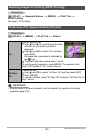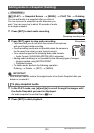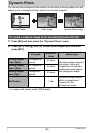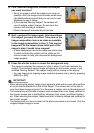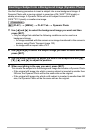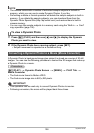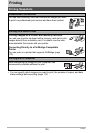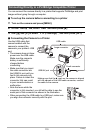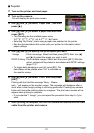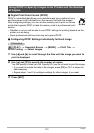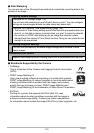107
Dynamic Photo
Use the following procedure to insert a subject into a new background image. A
Dynamic Photo with a moving subject is saved as a 2M (1600
x
1200 pixels) or
smaller size image. A Dynamic Photo with a still subject is saved as a 6M
(2816
x
2112 pixels) or smaller size image.
Procedure
[p] (PLAY) * [MENU] * PLAY Tab * Dynamic Photo
1. Use [4] and [6] to select the background image you want and then
press [SET].
• Only an image that satisfies the following conditions can be used as a
background image.
– An image recorded with this camera or an image transferred to this camera’s
memory using Photo Transport (page 123)
– An image with an aspect ratio of 4:3
2. Use [4] and [6] to select the subject image you want to insert and then
press [SET].
3. Use the zoom controller to adjust the size of the subject and use [8],
[2], [4], and [6] to adjust its position.
4. When everything is the way you want, press [SET].
This inserts the subject into the background image and creates a Dynamic Photo.
• If the original still image into which a moving subject is inserted is smaller than
2M size, the Dynamic Photo will be the same size as the original.
• If the original still image into which a still subject is inserted is smaller than 6M
size, the Dynamic Photo will be the same size as the original.
Inserting a Subject into a Background Image (Dynamic Photo)