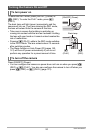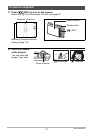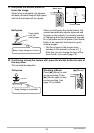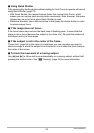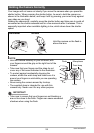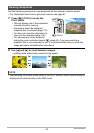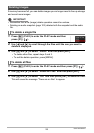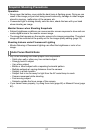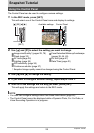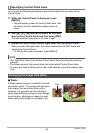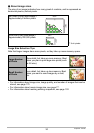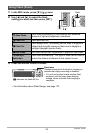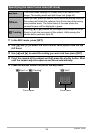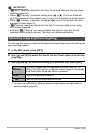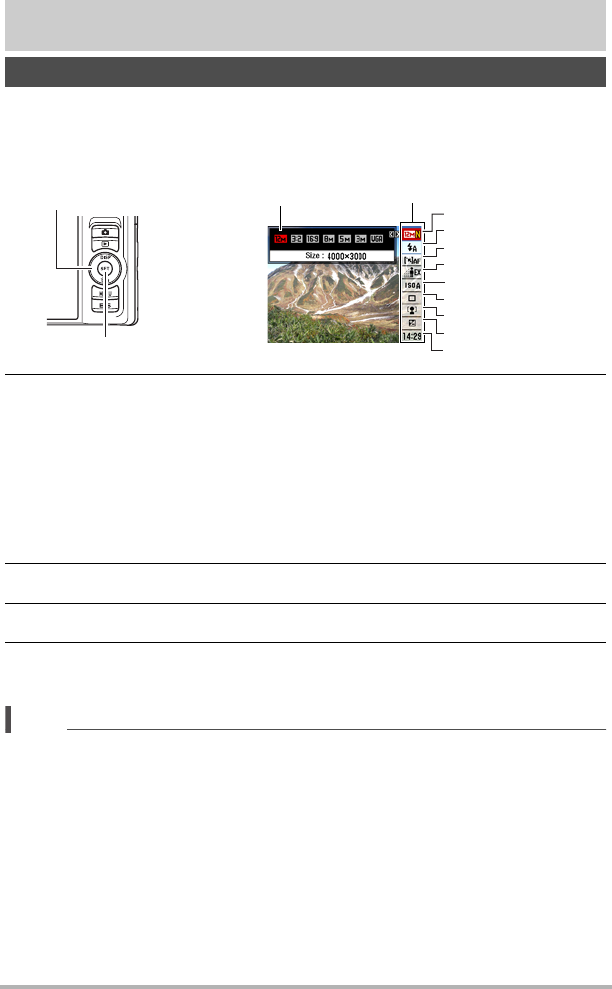
28
Snapshot Tutorial
Snapshot Tutorial
The Control Panel can be used to configure camera settings.
1. In the REC mode, press [SET].
This will select one of the Control Panel icons and display its settings.
2. Use [8] and [2] to select the setting you want to change.
* Snapshot image quality cannot be changed using the Control Panel.
3. Use [4] and [6] to change the setting.
4. If you want to configure another setting, repeat steps 2 and 3.
5. After all of the settings are the way you want, press [SET].
This will apply the settings and return to the REC mode.
NOTE
• You also can configure settings other than those listed above (page 60).
• The Control Panel cannot be displayed while a Dynamic Photo, For YouTube, or
Voice Recording Operation is in progress.
Using the Control Panel
[SET]
Control Panel
Available settings
[8] [2] [4] [6]
1
9
5
3
4
7
8
2
6
1
Image size/Quality* (pages 29, 76)
2
Flash (page 32)
3
AF Area (page 34)
4
Lighting (page 35)
5
ISO sensitivity (page 36)
6
Continuous shutter (page 37)
7
Face Detection/Make-up/Landscape
(pages 39, 44, 45)
8
EV shift (page 41)
9
Date/Time (page 42)