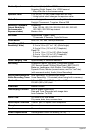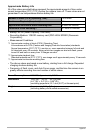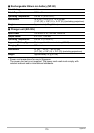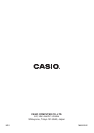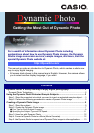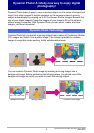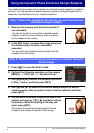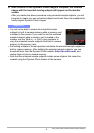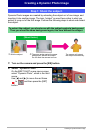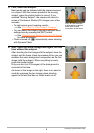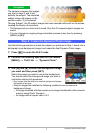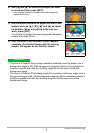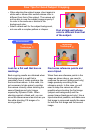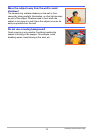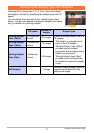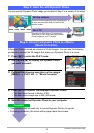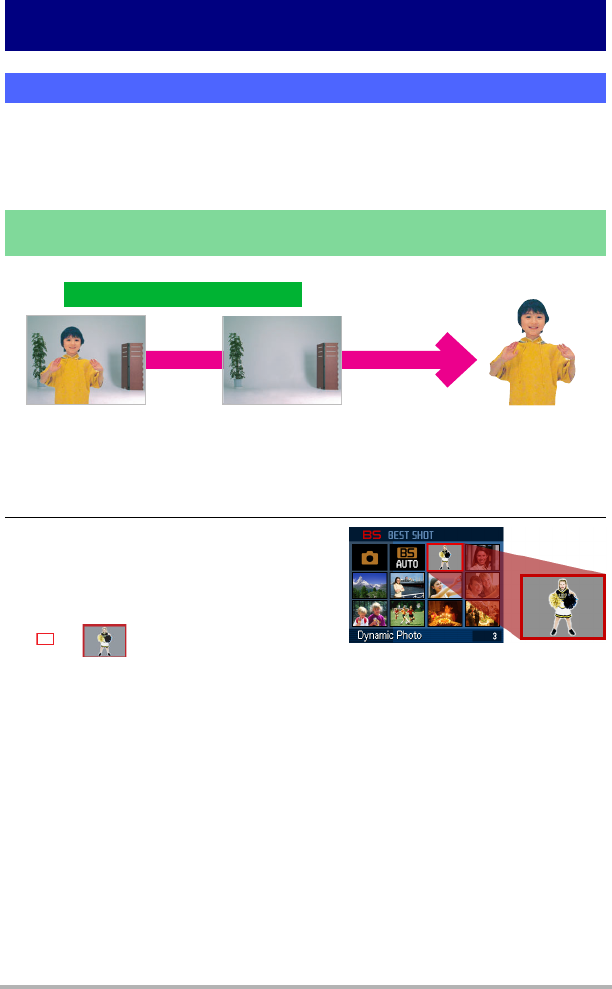
5
Creating a Dynamic Photo Image
Creating a Dynamic Photo Image
Dynamic Photo images are created by extracting the subject out of one image, and
inserting it into another image. The term “subject” as used here refers to what you
extract or crop out of the first image. Perform the following steps to shoot and extract
the subject.
1. Turn on the camera and press the [BS] button.
2. Select “Dynamic Photo”.
On the BEST SHOT scene menu screen,
select “Dynamic Photo”, which is the third
scene.
Use [4] and [6] to move the red frame
to and then press the [SET]
button.
Step 1: Shoot the subject.
To extract the subject, you shoot once with the subject against a background.
Then you shoot the same background again, this time without the subject.
1
With the subject
2
The same angle against the same
background, without the subject.
Do not allow the camera to move.
The camera will extract
the subject automatically.
(Shoot twice.)