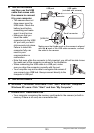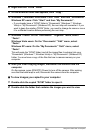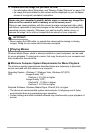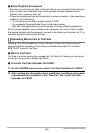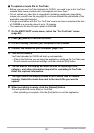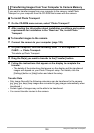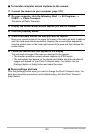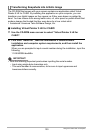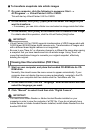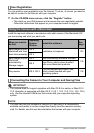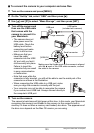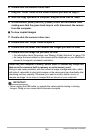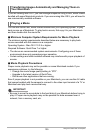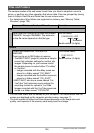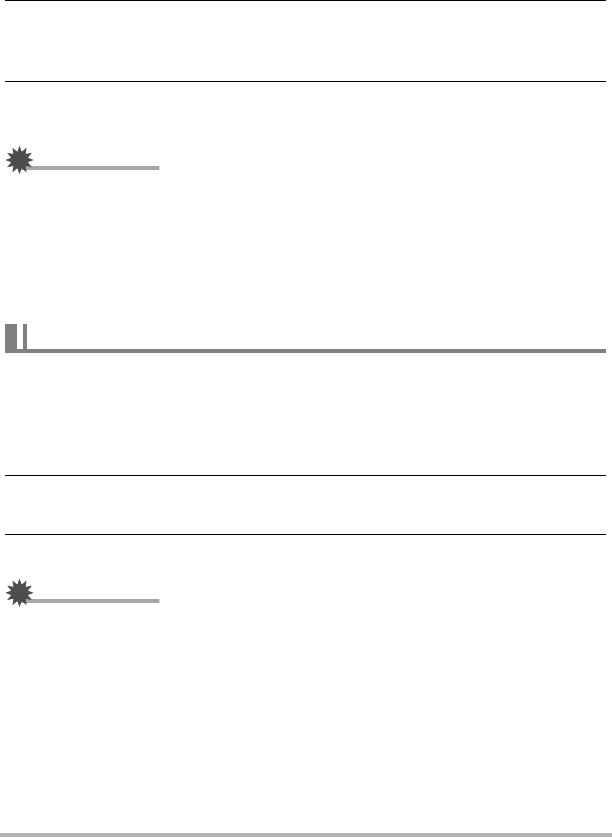
131
Using the Camera with a Computer
. To transform snapshots into artistic images
1. On your computer, click the following in sequence: Start *
All Programs * Virtual Painter 5 LE for CASIO.
This will start up Virtual Painter 5 LE for CASIO.
2. On the toolbar, click [File] - [Open] and then select the image file you
want to transform.
• If necessary, you can click a folder icon and select an image inside the folder.
3. On the toolbar, click [Paint] or the canvas icon to transform the image.
For details about this operation, click the Virtual Painter [Help] button.
IMPORTANT!
• Virtual Painter 5 LE for CASIO supports transformation of JPEG images shot with
CASIO brand EXILIM Series digital cameras only. Transformation of images shot
with a different brand digital camera is not supported.
• Be sure to use “Save As” or otherwise change to a different file name when saving
a snapshot that you have transformed into an artistic image. Using “Save” will
cause the transformed image to overwrite your original snapshot, effectively
deleting the original.
1. Start up your computer, and place the bundled CD-ROM into its CD-
ROM drive.
Normally, this should cause the menu screen to appear automatically. If your
computer does not display the menu screen automatically, navigate to the CD-
ROM on your computer and then double-click the “AutoMenu.exe” file.
2. On the menu screen, click the “Language” down arrow button and then
select the language you want.
3. Click “Manual” to select it and then click “Digital Camera”.
IMPORTANT!
• You must have Adobe Reader or Adobe Acrobat Reader installed on your
computer in order to view the contents of a PDF file. If you do not already have
Adobe Reader or Adobe Acrobat Reader installed, install Adobe Reader from the
bundled CD-ROM.
Viewing User Documentation (PDF Files)