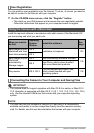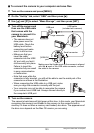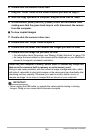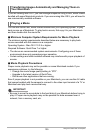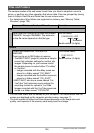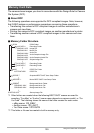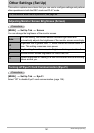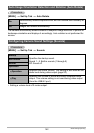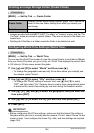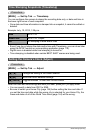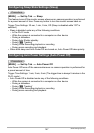140
Using the Camera with a Computer
. Supported Image Files
• Image files shot with this camera
• DCF-compliant image files
This camera may not be able to display an image, even if it is DCF-compliant. When
displaying an image recorded on another camera, it may take a long time for the
image to appear on this camera’s monitor screen.
. Built-in Memory and Memory Card Data Handling Precautions
• Whenever copying memory contents to your computer, you should copy the DCIM
folder and all of its contents. A good way to keep track of multiple DCIM copies of
the DCIM folders it to change its name to a date or something similar after you copy
it to your computer. If you later decided to return the folder to the camera, however,
be sure to change its name back to DCIM. The camera is designed to recognize
only a root file with the name DCIM. Note the camera also will not be able to
recognize the folders inside the DCIM folder unless they have the names they
originally had when you copied them from the camera to your computer.
• Folders and files must be stored in accordance with the “Memory Folder Structure”
shown on page 139 in order for the camera to be able to recognize them correctly.
• You also can use a PC card adapter or a memory card reader/writer to access
camera files directly from the camera’s memory card.
• A Subject Image File (CIMG
****
.JPE) contains special image data. Never edit a
Subject Image File on your computer and transfer it back to the camera. Doing so
can cause abnormal camera operation.