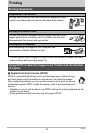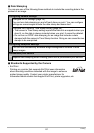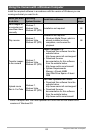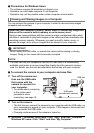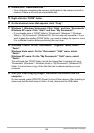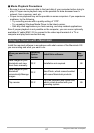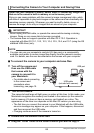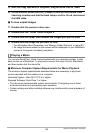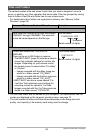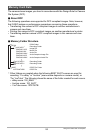86
Using the Camera with a Computer
. To view images you copied to your computer
1. Double-click the copied “DCIM” folder to open it.
2. Double-click the folder that contains the images you want to view.
3. Double-click the image file you want to view.
• For information about file names, see “Memory Folder Structure” on page 93.
• An image that was rotated on the camera will be displayed on your computer
screen in its original (unrotated) orientation.
Windows Media Player, which is already installed on most computers, can be used
for movie playback. To play back a movie, first copy the movie to your computer and
then double-click the movie file.
. Minimum Computer System Requirements for Movie Playback
The minimum system requirements described below are necessary to play back
movies recorded with this camera on a computer.
• The above are recommended system environments. Configuring one of these
environments does not guarantee proper operation.
• Certain settings and other installed software may interfere with proper playback of
movies.
Playing Movies
Operating System : Windows 7, Windows Vista, Windows XP (SP3)
CPU : Image Quality “HD”:
Pentium 4 3.2 GHz or higher
Image Quality “STD”:
Pentium M 1.0 GHz or higher
Pentium 4 2.0 GHz or higher
Required Software: Windows Media Player, DirectX 9.0c or higher